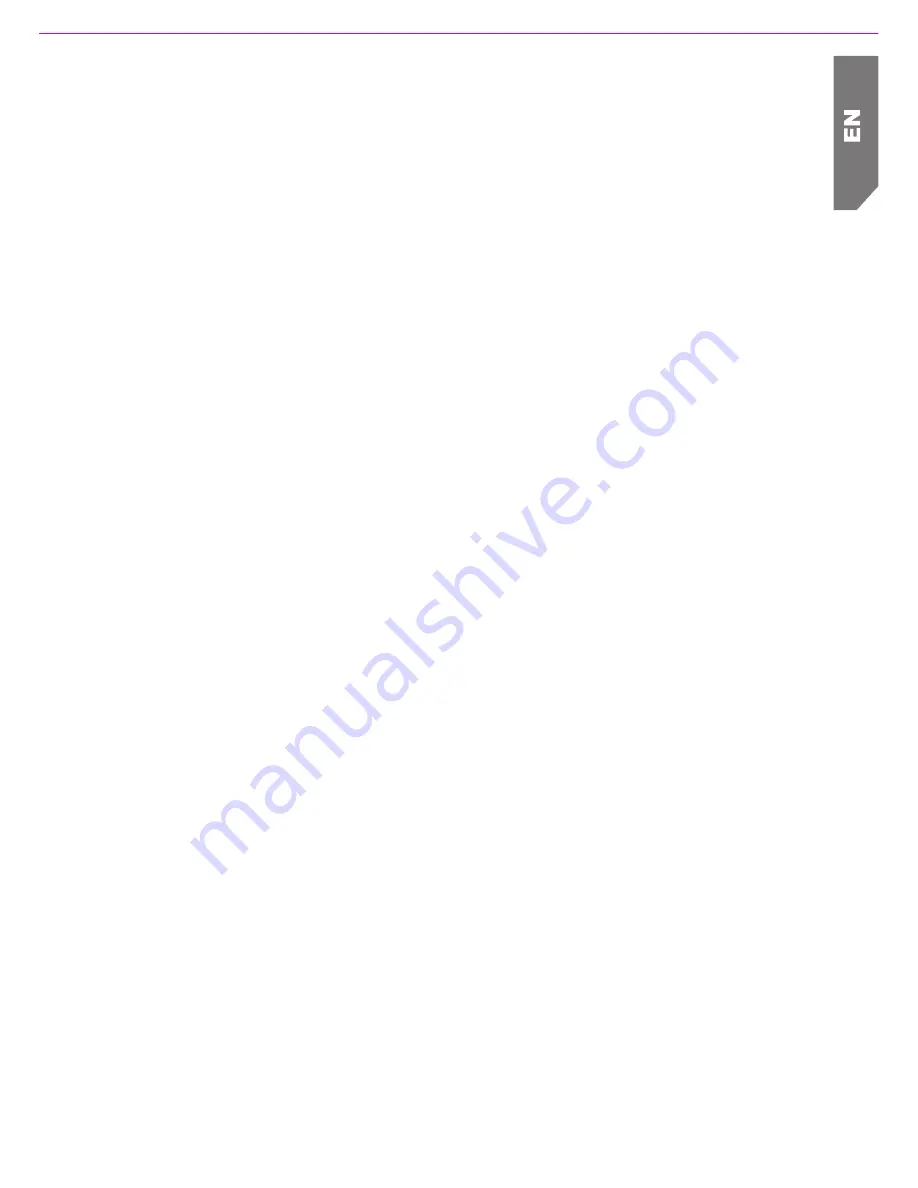
1
2. Safety Instructions
1. Introduction
Welcome and thank you for choosing a TOSHIBA product.
For details about your TOSHIBA product, refer to the User’s Manual or online
documentation which contains further information.
1. Do not drop, puncture or disassemble the camcorder; otherwise the warranty will be voided.
2. Avoid all contact with water, and dry hands before using.
3. Do not expose the camcorder to high temperature or leave it in direct sunlight.
Doing so may damage the camcorder.
4. Use the camcorder with care. Avoid pressing hard on the camcorder body.
5. For your own safety, avoid using the camcorder when there is a storm or lightning.
6. Do not use batteries of different specifications. Doing so may lead to the potential for
serious
damage.
7. Remove the battery during long periods between usages, as a deteriorated battery may
affect the functionality of the camcorder.
8. Remove the battery if it shows signs of leaking or distortion.
9. Use only the accessories supplied by the manufacturer.
10. Keep the camcorder out of the reach of infants.
11. Risk of explosion if battery is replaced by an incorrect type.
12. Dispose of used batteries according to the instructions
3. TOSHIBA support
Need help?
For the latest driver updates, user’s manuals & FAQs please have a look at the
TOSHIBA options & services support page:
www.mytoshiba.com.au
www.mytoshiba.co.nz
Toshiba Support Centre:
Australia : 13 30 70
New Zealand: 0800 445 439
Expert staff provides technical assistance during normal business hours, 5 days a week,
excluding public holidays.
Be sure to have the following information available before you call:
Product serial number and part number
Place of purchase
Applicable error messages or fault symptoms
Operating system (if applicable)
Installed third-party hardware and software (if applicable)


























