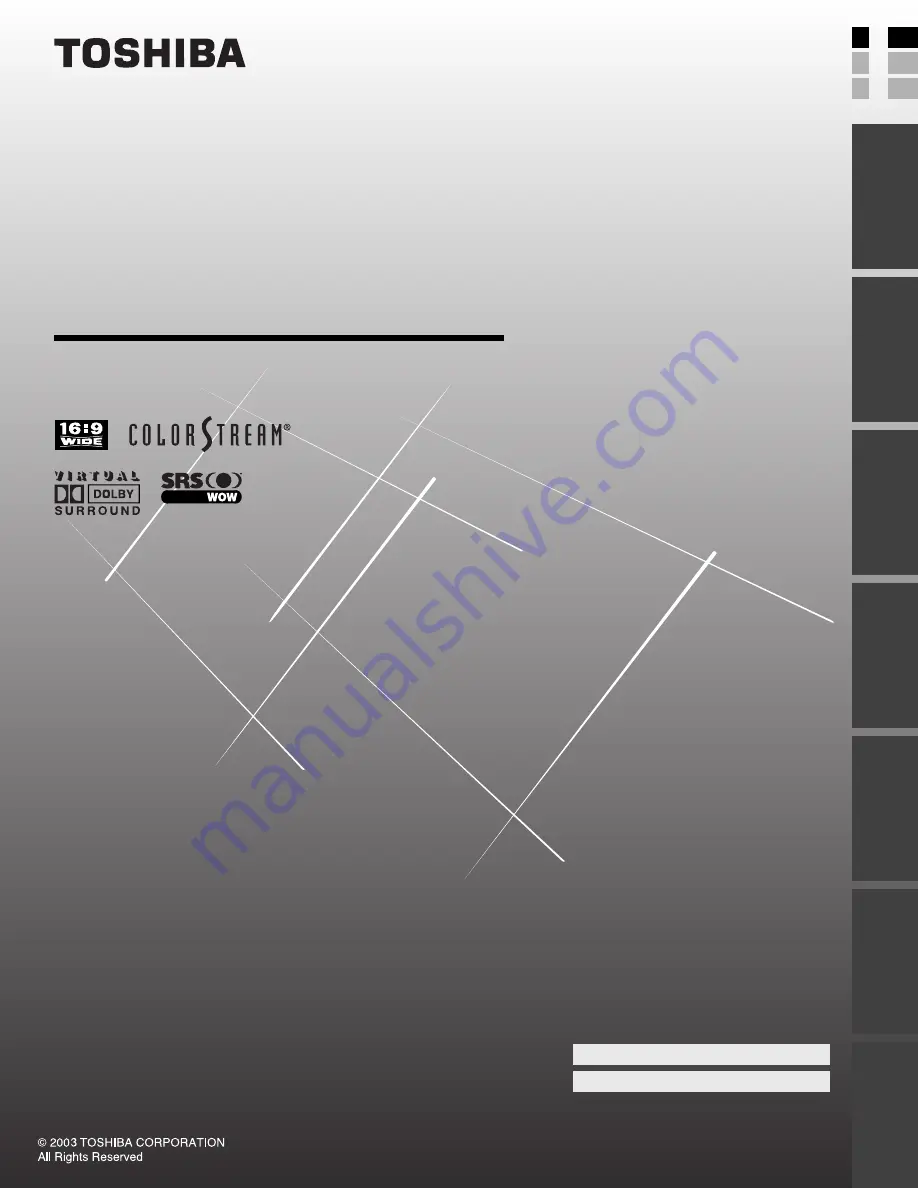
(E) 42HP83
42HP83
Plasma Color Television
O
WNER'S
M
ANUAL
Owner's Record
The model number and serial number are on the back
of your TV. Record these numbers in the spaces below.
Refer to these numbers whenever you communicate
with your Toshiba dealer about this TV.
Model number:
42HP83
Serial number:
Intr
oduction
Connecting
y
our T
V
Using the
Remote Contr
ol
Setting up
y
our T
V
Using the T
V’s
F
eatur
es
Appendix
Index
E: ENGLISH
F: FRANÇAIS
S: ESPAÑOL
E
S
F


































