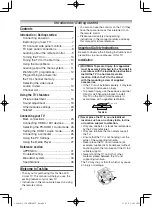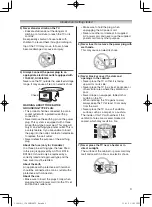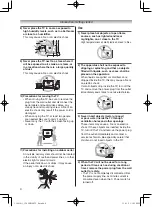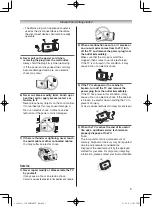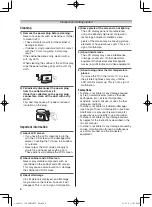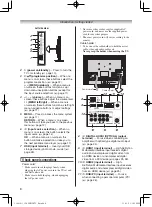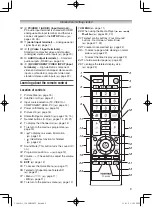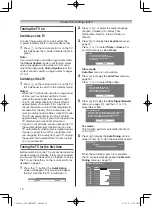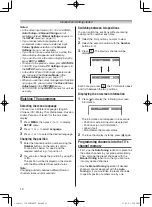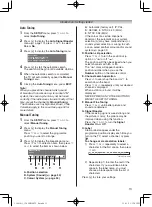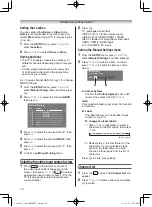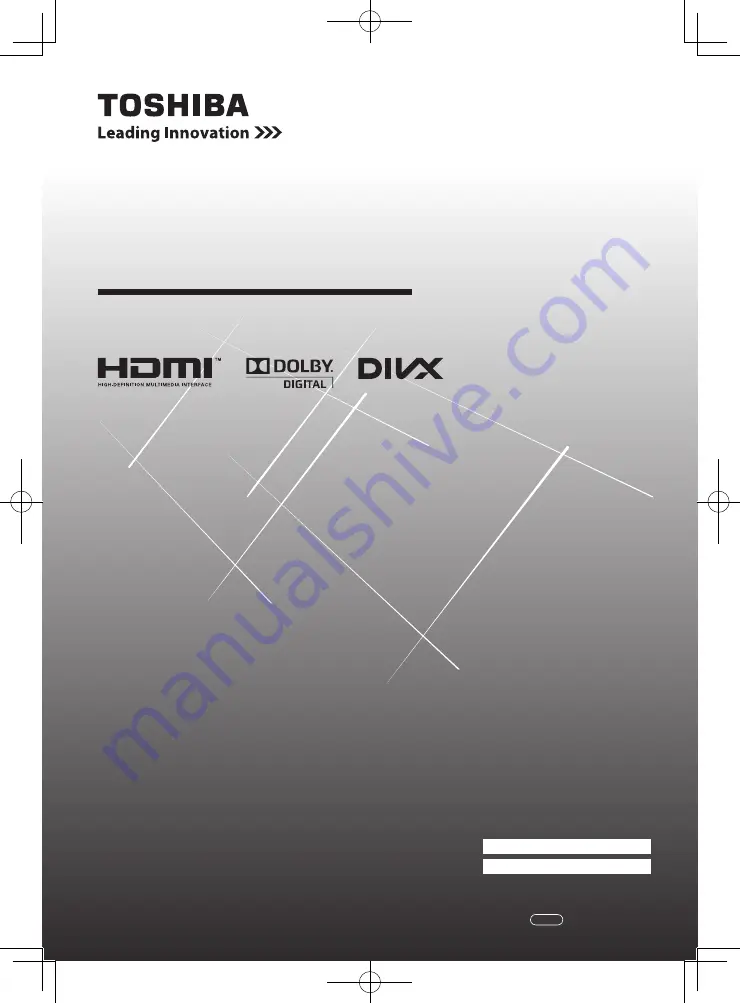
LCD Colour TV
O
WNER'S
M
ANUAL
Owner's Record
You will find the model number and serial number on
the back of the TV. Record these numbers in the spaces
provided below. Refer to them whenever you call upon
your TOSHIBA dealer regarding this product.
Model number:
Serial number:
32PB10E
32PB10T
32PB10V
32PB10ZE
40PB10E
40PB10T
40PB10V
40PB10ZE
©2011 TOSHIBA CORPORATION
All Rights Reserved
VX1A002041A0
TD/J
110419c1_3240PB10ETV_En.indd 1
11.4.19 1:56:51 PM