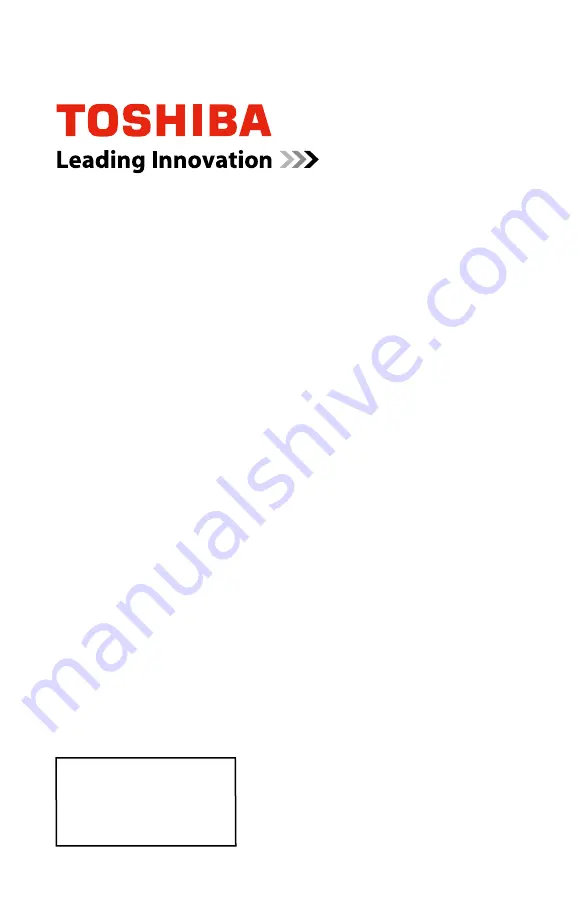
Note: To display a High Definition
picture, the TV must be receiving a
High Definition signal (such as an
over-the-air High Definition TV
broadcast, a High Definition digital
cable program, or a High Definition
digital satellite program). For details,
contact your TV antenna installer,
cable provider, or satellite provider
GMA300026010
08/13
If you need assistance:
Toshiba’s Support Web site
Owner’s Record
The model number and serial number are on the back and side of your
TV.
Record these numbers in the spaces below. Refer to these numbers
whenever you communicate with your Toshiba dealer about this TV
Model number: ___________________________________
Serial number: ___________________________________
Integrated High Definition
LED Television User’s Guide:
32L1300U


































