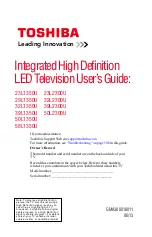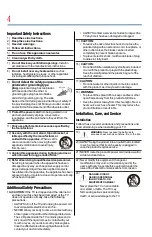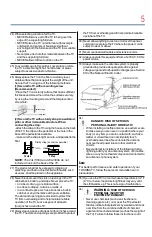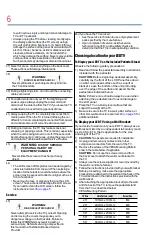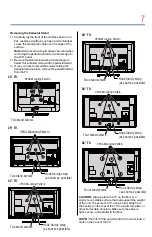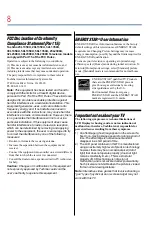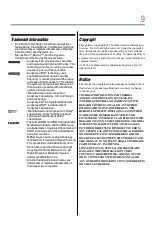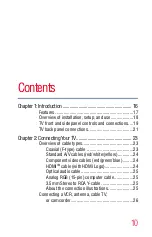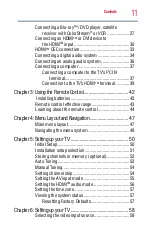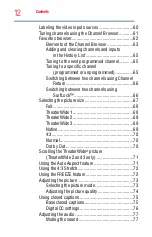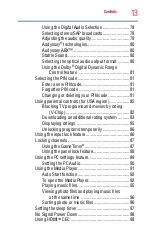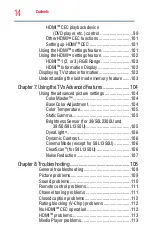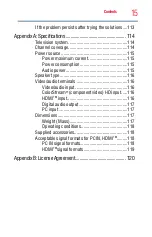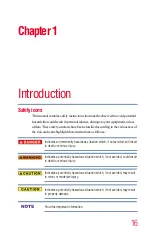Note: To display a High Definition
picture, the TV must be receiving a
High Definition signal (such as an
over-the-air High Definition TV
broadcast, a High Definition digital
cable program, or a High Definition
digital satellite program). For details,
contact your TV antenna installer,
cable provider, or satellite provider
Leading Innovation
GMA300018011
06/13
Integrated High Definition
LED Television User’s Guide:
23L1350U 23L2300U
29L1350U 32L2300U
32L1350U 39L2300U
39L1350U 50L2300U
50L1350U
58L1350U
If you need assistance:
Toshiba’s Support Web site
in this guide.
Owner’s Record
The model number and serial number are on the back and side of your
TV.
Record these numbers in the spaces below. Refer to these numbers
whenever you communicate with your Toshiba dealer about this TV
Model number: ___________________________________
Serial number: ___________________________________