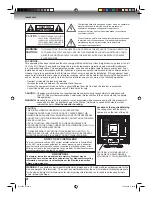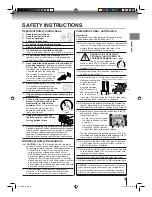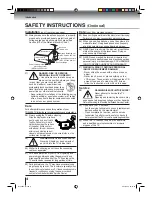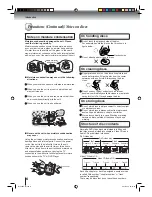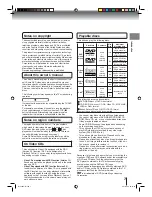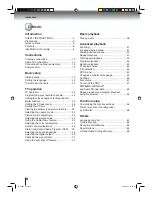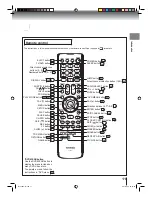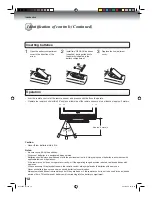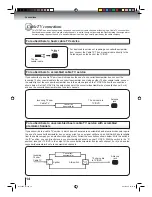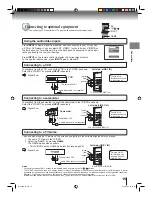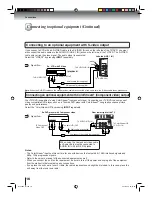15DLV77
OWNER’S MANUAL
2
13
19
38
41
54
Introduction
Connections
Basic setup
Basic playback
Advanced playback
Function setup
61
Others
22
TV operation
©2007 Toshiba Corporation
Before operating the unit, please read this manual thoroughly.
15-inch Diagonal LCD TV/DVD
COMBINATION
*Screen size is approximate.
*
Book 5Z0-01.indb 1
Book 5Z0-01.indb 1
9/11/2549 16:14:50
9/11/2549 16:14:50