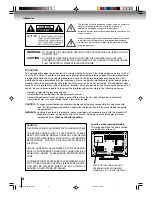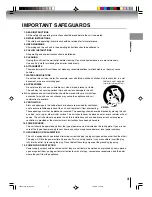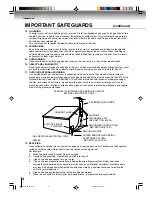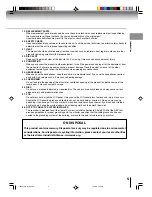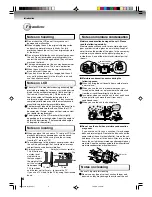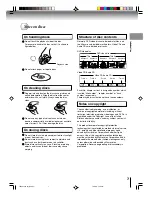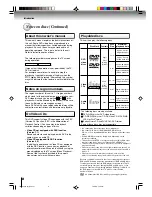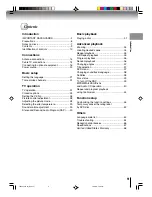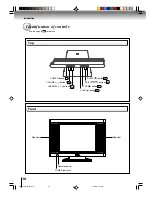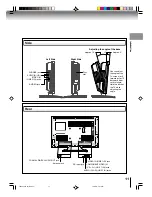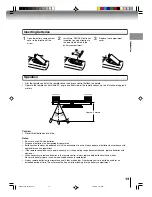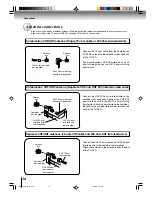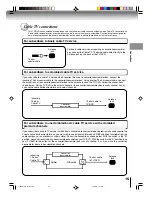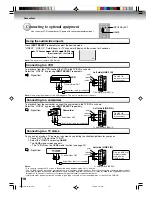15DLV16
OWNER’S MANUAL
2
14
21
31
34
46
Introduction
Connections
Basic setup
Basic playback
Advanced playback
Function setup
53
Others
23
TV operation
©2006 Toshiba Corporation
Before operating the unit, please read this manual thoroughly.
15-inch Diagonal LCD TV/DVD
COMBINATION
*Screen size is approximate.
*
J5X00301A [E] (Cover)
16/3/06, 3:45 PM
1