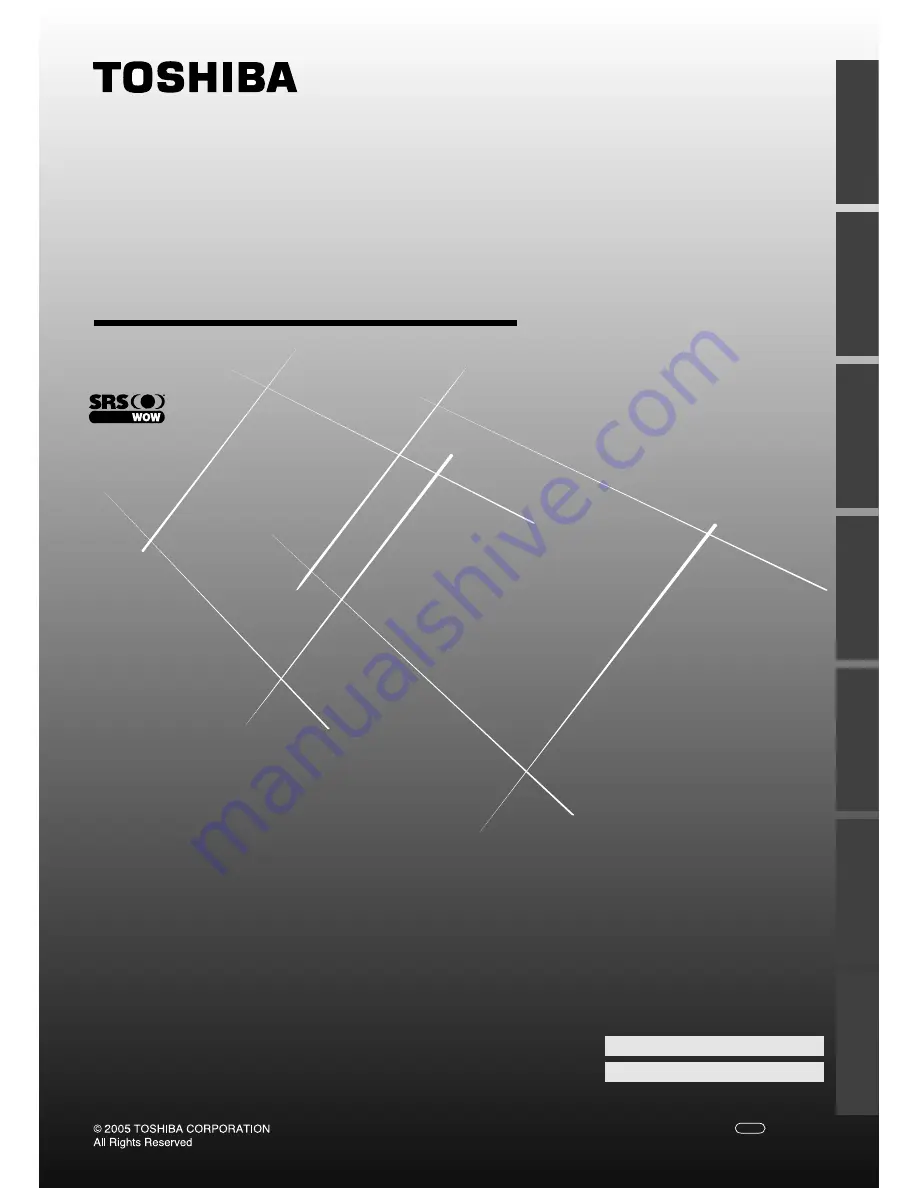
LCD Colour TV
O
WNER'S
M
ANUAL
15CL7A
15CL7E
15CL7T
20CL7A
20CL7E
20CL7T
Owner's Record
You will find the model number and serial number on
the back of the TV. Record these numbers in the spaces
provided below. Refer to them whenever you call upon
your TOSHIBA dealer regarding this product.
Model number:
Serial number:
YC/L
72742095
Intr
oduction
Getting started
Basic oper
ation
Using the T
V’s
featur
es
Ref
er
ence section
Equipment
connections
V
iewing teletext
Summary of Contents for 15CL7A
Page 40: ...TOSHIBA CORPORATION ...


































