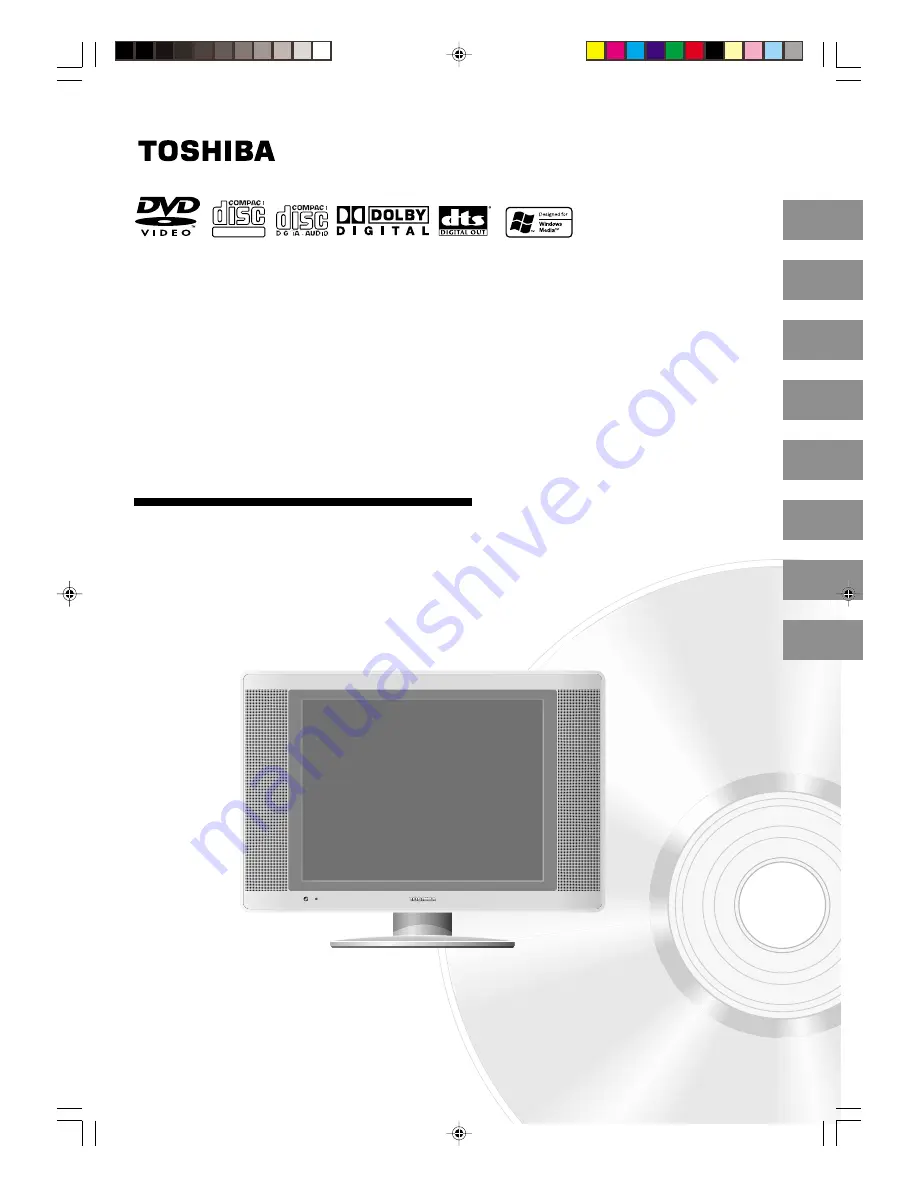
14DLV75
OWNER’S MANUAL
2
14
21
31
34
43
Introduction
Connections
Basic setup
Basic playback
Advanced playback
Function setup
DIGITAL VIDEO
47
Others
23
TV operation
©2005 Toshiba Corporation
Before operating the unit, please read this manual thoroughly.
14-inch Diagonal LCD TV/DVD
COMBINATION
*Screen size is approximate.
*
J5N00621A [E] (Cover)
14/01/2005, 7:42 PM
1


































