Reviews:
No comments
Related manuals for SPCK 420
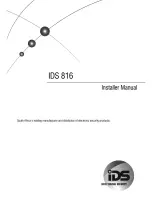
816
Brand: IDS Pages: 64
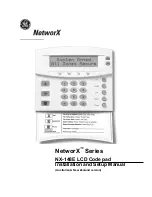
NetworX Series
Brand: GE Pages: 24
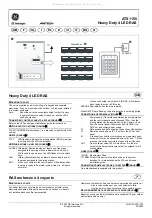
Interlogix Aritech ATS1155
Brand: GE Pages: 2

KTD-404
Brand: KALATEL Pages: 8
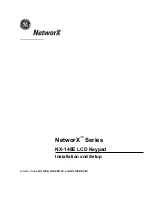
NX-148E - Security NetworX LCD Keypad
Brand: GE Pages: 24
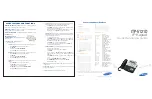
OfficeServ ITP-5121D
Brand: Samsung Pages: 2
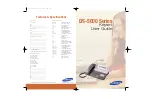
DS 5000 Series
Brand: Samsung Pages: 91
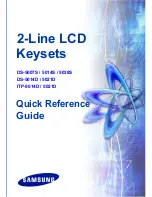
DS 5007S KEYSET
Brand: Samsung Pages: 20

OfficeServ 7200
Brand: Samsung Pages: 43
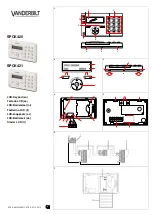
SPCK420
Brand: Vanderbilt Pages: 11
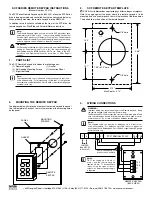
SCF SERIES
Brand: AC Tech Pages: 2

09 Series
Brand: eao Pages: 19
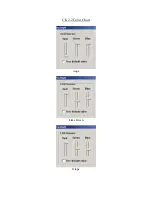
CK2.2
Brand: B&K Pages: 6
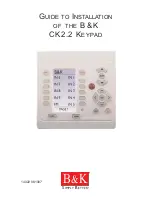
CK2.2
Brand: B&K Pages: 12
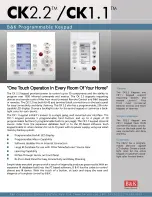
CK1.1
Brand: B&K Pages: 2
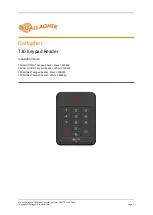
T30
Brand: Gallagher Pages: 13
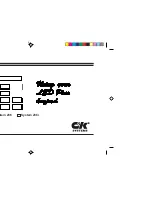
System 236i
Brand: C&K systems Pages: 40
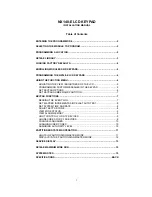
NX148-E
Brand: CADDX Pages: 16

















