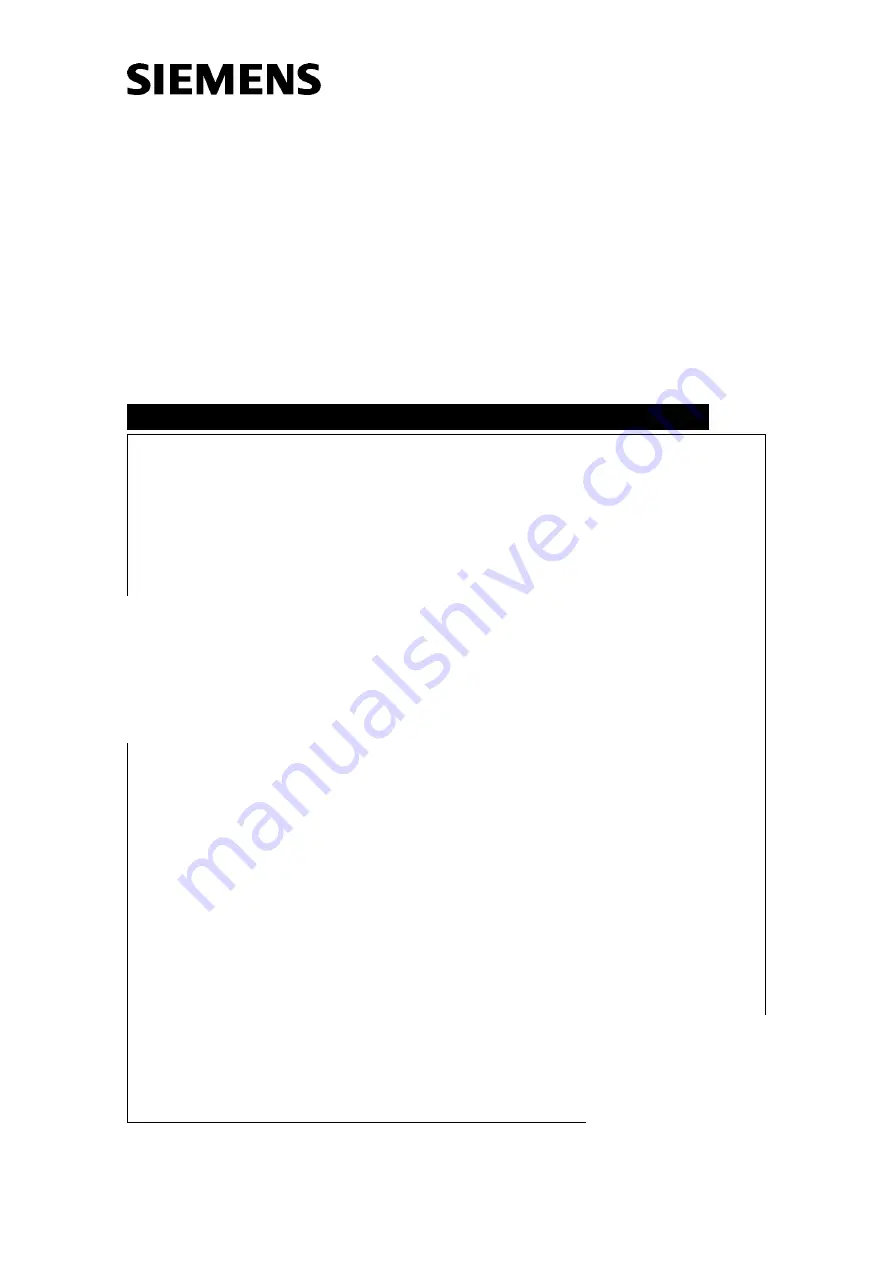
SIREMOBIL Compact
English
Print No.: SPR2-130.814.01.01.02
Doc. Gen. Date:
03.01
Replaces: n.a.
© Sie mens AG 2001
The reproduction, transmission or
use of this document or its contents
is not permitted without express
written authority. Offenders will be
liable for damages. All rights,
including rights created by patent
grant or registration of a utility
model
_
or
_
design,
_
are
_
reserved.
SP
System Manual
Installation Instructions
CODONICS Printer EP 1660


































