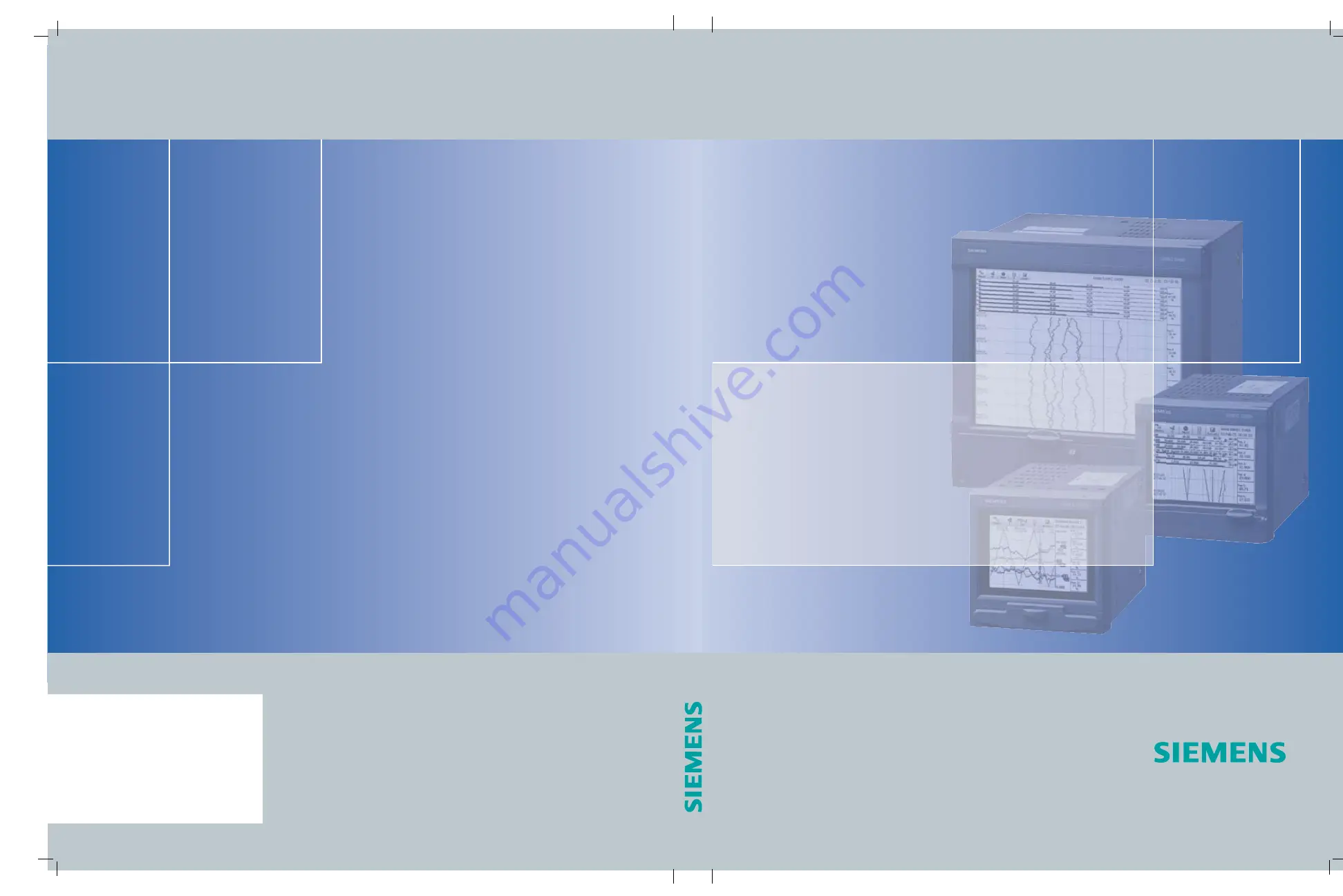
A5E0100017867D-04
GN: 30400_D200-300-400
Manual Edition 12/2006
Siemens Aktiengesellschaft
Automation and Drives (A&D)
Sensors and Communication
Process Sensors
76181 KARLSRUHE
GERMANY
Display recorders
SIREC D200
SIREC D300
SIREC D400
www.siemens.com/processinstrumentation
Displa
y r
ecor
der
s SIREC D200, D300, D400
12/2006
Manual Edition
sirec
A5E01001767-04
@ 1 P A 5 E 0 1 0 0 0 1 7 6 7 @
A5E01001767
Summary of Contents for SIREC D200
Page 2: ......
Page 176: ...170 43 TV 25 35 GLO Iss 4 Dec 06 UK A5E01001767 04 Firmware Credit System ...
Page 222: ...216 43 TV 25 35 GLO Iss 4 Dec 06 UK A5E01001767 04 ...
Page 238: ...232 43 TV 25 35 GLO Iss 4 Dec 06 UK A5E01001767 04 ...
Page 258: ...252 43 TV 25 35 GLO Iss 4 Dec 06 UK A5E01001767 04 ...
Page 270: ...264 43 TV 25 35 GLO Iss 4 Dec 06 UK A5E01001767 04 ...
Page 274: ...268 43 TV 25 35 GLO Iss 4 Dec 06 UK A5E01001767 04 Modbus Function Codes ...
Page 284: ...278 43 TV 25 35 GLO Iss 4 Dec 06 UK A5E01001767 04 ...
Page 285: ......


































