Reviews:
No comments
Related manuals for SIMATIC NET RUGGEDCOM MX5000

i5000 Series
Brand: F5 Pages: 30

FibeAir IP-20 All-Outdoor Series
Brand: Ceragon Pages: 825

FibeAir IP-20C
Brand: Ceragon Pages: 597

IPS Wireless SELD-102
Brand: Flowserve Pages: 22

4850GTS
Brand: EXTREME SWITCHING Pages: 11

SCOPIA Elite 5230
Brand: RADVision Pages: 23

SOLIDFIRE FC0025
Brand: NetApp Pages: 2

4450GTX-HTPWR+
Brand: EXTREME SWITCHING Pages: 11

FOX615
Brand: ABB Pages: 98

IP DECT 6800 Series
Brand: Cisco Pages: 96

ONS 15305
Brand: Cisco Pages: 36

ONS 15310-CL
Brand: Cisco Pages: 332

ONS 15310-MA
Brand: Cisco Pages: 10

ONS 15310-MA
Brand: Cisco Pages: 156

ONS 15310-MA SDH
Brand: Cisco Pages: 632

ONS 15454 M6
Brand: Cisco Pages: 32

ONS 15600
Brand: Cisco Pages: 376
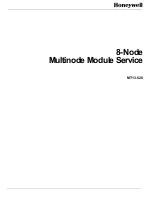
MT13-520
Brand: Honeywell Pages: 52

















