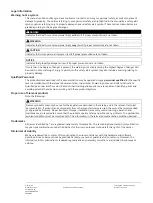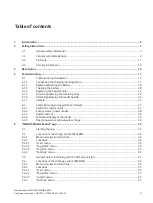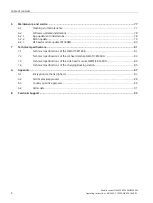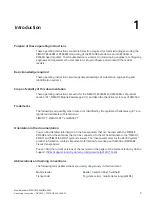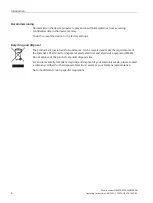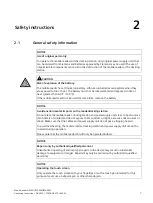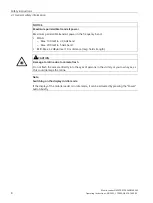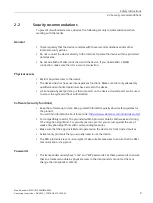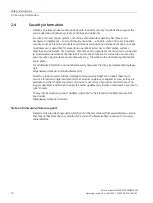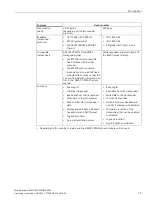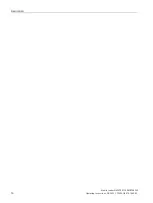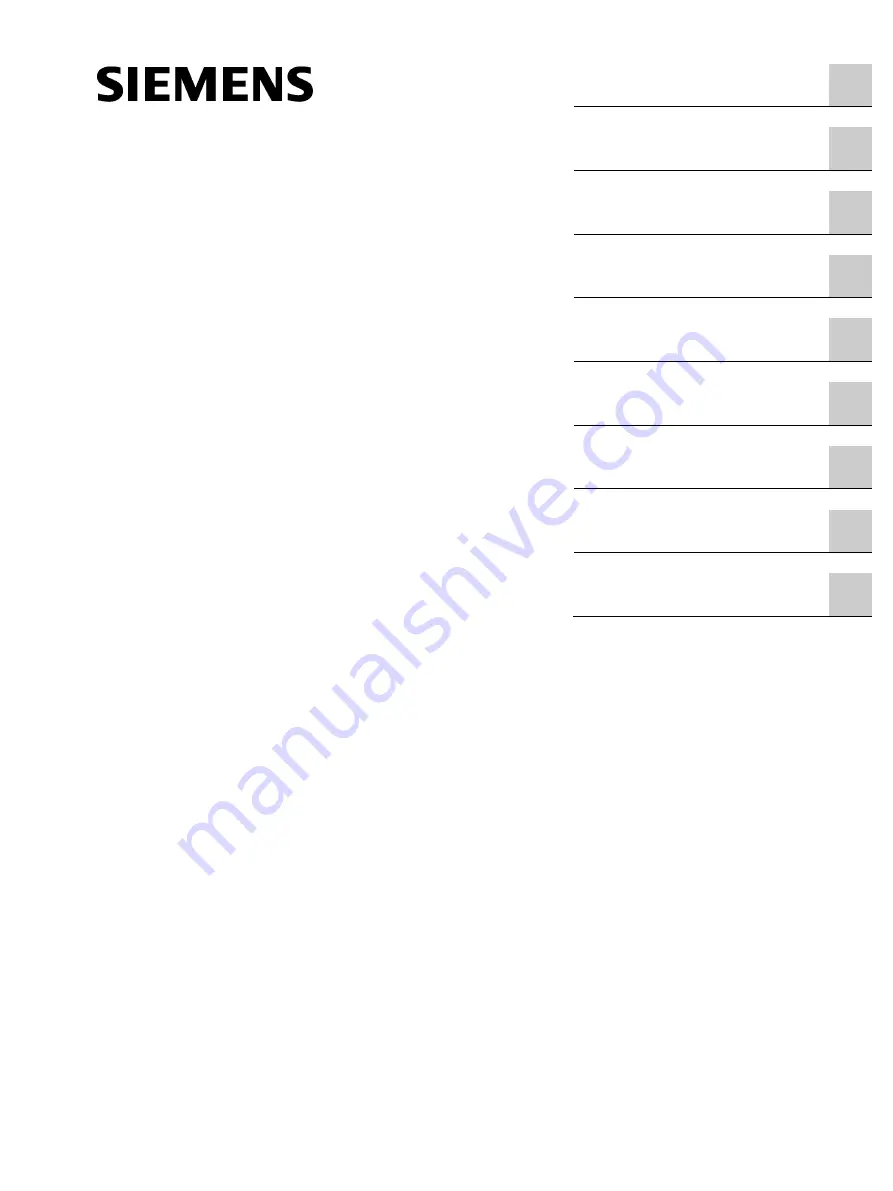Reviews:
No comments
Related manuals for SIMATIC Ident RF360M

SC800
Brand: ZKTeco Pages: 18

SSA-R1003
Brand: Samsung Pages: 16

RFR-02
Brand: Accu-Sort Pages: 22

ID ISC.MR102
Brand: Feig Electronic Pages: 153

DTE601
Brand: IFM Pages: 21

DTE801
Brand: IFM Pages: 25

DTI600
Brand: IFM Pages: 32

ANT600
Brand: IFM Pages: 13

PROX-BOOSTER 2G
Brand: Nedap Pages: 25

XT-3
Brand: TagMaster Pages: 28

BIS U-830-4-011-H-1
Brand: Balluff Pages: 2

R-UHF-R700
Brand: TEXTILE ID Pages: 4

OBID ID ISC.ANT40/30
Brand: Feig Electronic Pages: 2

WS-UHFRFIDANT4
Brand: Wenshing Pages: 4

NVITE
Brand: Nedap Pages: 5

Hardon mini R1271C
Brand: Caen RFID Pages: 39
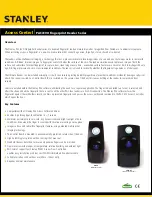
PAC iEVO Series
Brand: Stanley Pages: 2

BLUEBOX ADVANT UHF
Brand: iDTRONIC Pages: 54