Reviews:
No comments
Related manuals for ProLINE-RoadRunner

9031
Brand: Makita Pages: 3
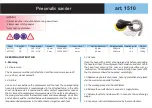
1510
Brand: Unior Pages: 4

9403
Brand: Makita Pages: 3

9404
Brand: Makita Pages: 3

6303
Brand: Oliver Pages: 50

6910
Brand: Oliver Pages: 19
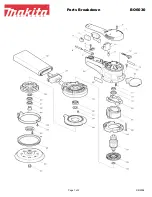
BO6030
Brand: Makita Pages: 2

9227C
Brand: Makita Pages: 3
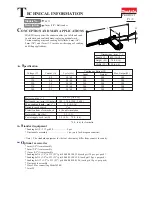
9032
Brand: Makita Pages: 9
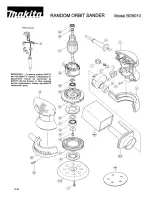
BO5010
Brand: Makita Pages: 2

PV7001C
Brand: Makita Pages: 2
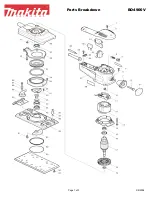
BO4900V
Brand: Makita Pages: 3

PW5001C
Brand: Makita Pages: 3

M9204
Brand: Makita Pages: 6
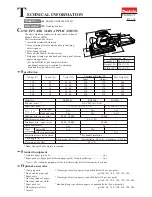
BO4900V
Brand: Makita Pages: 14
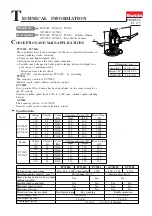
PV7000C
Brand: Makita Pages: 15

SA4540C
Brand: Makita Pages: 12
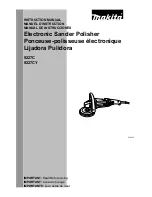
9227CY
Brand: Makita Pages: 28

















