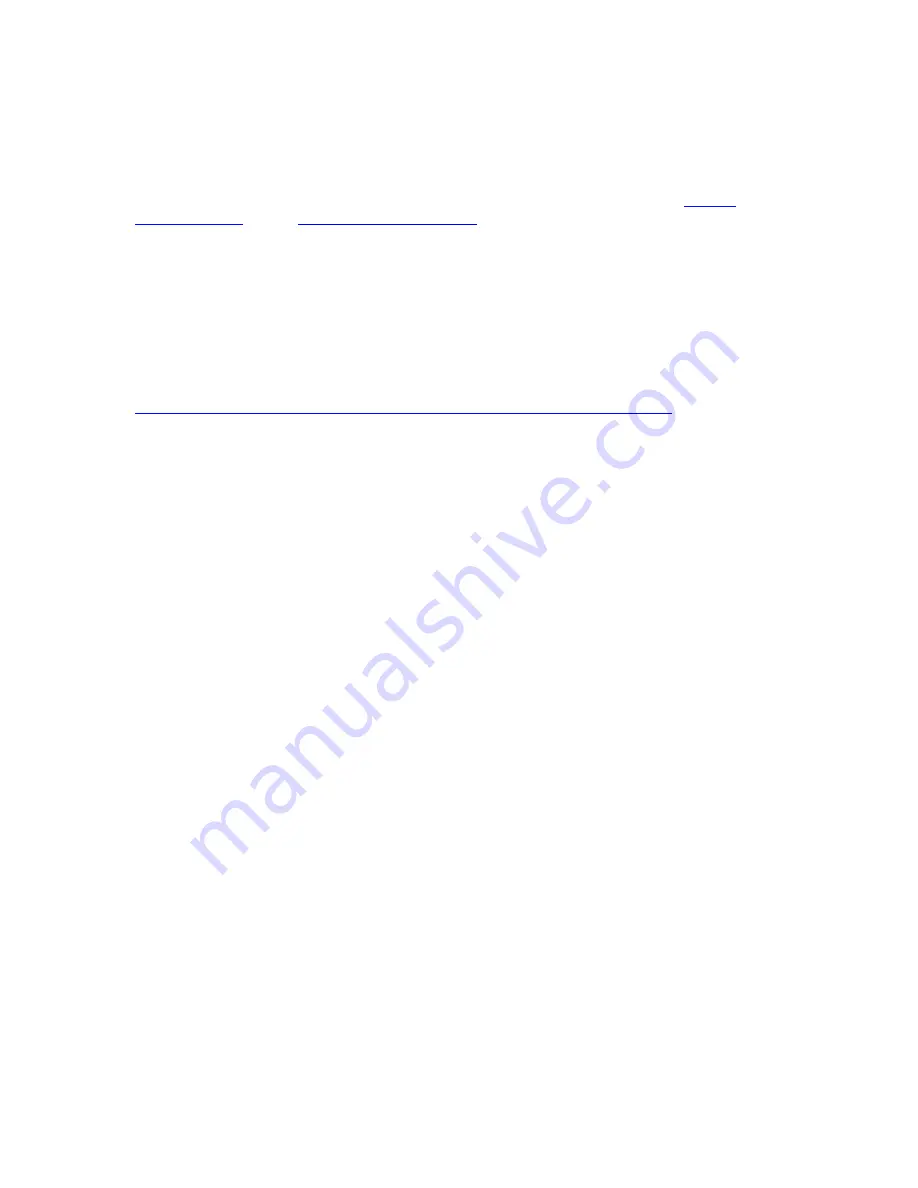
E
Siemens OC130S Installation Instructions:
Before you begin:
Ensure you have an update copy of your Operating system including Direct X8.1 or higher. You
can download this update free of charge from Microsoft at the following links. Click
here for
Windows 98/ME
or click
here for Windows 2000/XP
to download the latest version. (Hint:
Windows XP, Vista or 7 users and anyone who has the latest Windows Updates will not have to
do this step.)
Step 1:
Install the Siemens OC130S Softphone. You may need your Network Administrator to assist you
in getting this done.
Step 2:
Download and install Eutectics Siemens integration software. Follow this link
http://www.eutecticsinc.com/download13/DISK1/IPP200_SiemensSoftPhone.htm
to install the
software. You will need a Username and Password to access this link.
Step 3:
Plug in the Eutectics IPP Phone to the PC and let it install itself. If you are prompted for the
location of the drivers, enter “C:\Program Files\eutectics\SiemensSoftphone-IPP200 “ as the file
path.
Page
1
06/17/2010





























