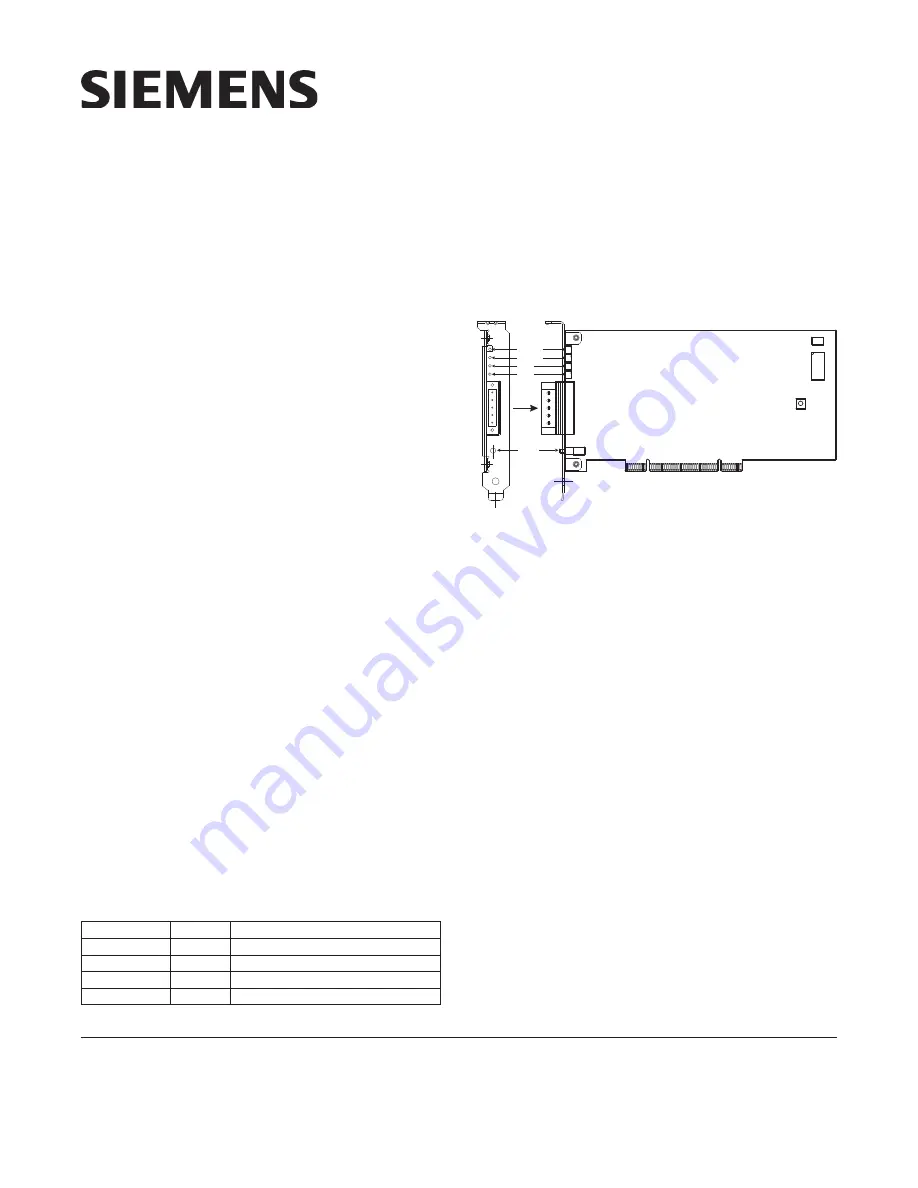
P/N 315-049430-2
OPERATION
The Model NCC-2F from Siemens Industry, Inc. (as
shown in Figure 1) is a PCI-compliant network card
used with the NCC, NCC WAN and Desigo CC sys-
tems. The NCC-2F allows the user to interface net-
worked MXL and/or XLS fire panels to Desigo CCs
and/or NCCs on XNET. The NCC-2F can also provide
an interface to NCC WAN components, including the
HUB-4 over HNET. An NCC-2F can provide connectiv-
ity to either XNET or HNET, or both XNET and HNET
using 2 cards. The NCC-2F may also be used in an
FVNET setup inside the VNT. This allows for interfac-
ing HNET and XNET between multiple XLS systems.
The NCC-2F provides the NCC and Desigo CC with a su-
pervised RS-485 network connection. The NCC-2F oper-
ates in both Style 4 (Class B) and Style 7 (Class A) modes.
The module fits in any available PCI 5V compliant slot. The
card is keyed so that it will only fit in an appropriate PCI slot.
The module comes preinstalled in NCC and Desigo CC
computers. Hardware installation instructions for the NCC-
2F, when it is not factory installed, can be found in the
Physical Installation
section of this document.
Controls and Indicators
The NCC-2F provides one reset switch and four LEDs that
are accessible through the back of the PC it is mounted
in. The reset switch (S2) is located just below TB1.
Pushing the reset switch initializes the NCC-2F operation.
The LEDs are located above TB1 and are, in top to bot-
tom order:
D
E
L
r
o
l
o
C
n
o
i
t
p
i
r
c
s
e
D
)
2
S
D
(
K
O
T
E
N
n
e
e
r
G
.
a
t
a
d
g
n
i
v
i
e
c
e
r
s
i
k
r
o
w
t
e
n
e
t
a
c
i
d
n
i
o
t
s
k
n
il
B
)
1
S
D
(
K
O
T
S
O
H
n
e
e
r
G
.
ti
m
s
n
a
r
t
o
t
a
t
a
d
e
t
a
c
i
d
n
i
o
t
s
k
n
il
B
)
4
S
D
(
A
H
C
w
o
ll
e
Y
.
t
c
e
l
e
s
A
l
e
n
n
a
h
C
l
a
u
d
i
v
i
d
n
i
e
t
a
c
i
d
n
i
o
t
*
s
k
n
il
B
)
5
S
D
(
B
H
C
w
o
ll
e
Y
.
t
c
e
l
e
s
B
l
e
n
n
a
h
C
l
a
u
d
i
v
i
d
n
i
e
t
a
c
i
d
n
i
o
t
*
s
k
n
il
B
.l
e
n
n
a
h
c
t
a
h
t
n
o
tl
u
a
f
7
e
l
y
t
S
a
s
e
t
a
c
i
d
n
i
,
y
d
a
e
t
s
s
i
D
E
L
f
I
*
Installation Instructions
Model NCC-2F
Network Interface Card
For PCI Application with Windows
Siemens Industry, Inc.
Building Technologies Division
Florham Park, NJ
Siemens Canada, Ltd.
1577 North Service Road East
Oakville, Ontario
L6H 0H6 Canada
NCC-2F
P2
U4
P1
S2
TB1
S1
1
2
3
4
5
1
5
DS2
DS1
DS4
DS5
NET OK
HOST OK
CH A
CH B
SIDE VIEW
RESET
Figure 1
NCC-2F Module Board
CONFIGURATION
The NCC-2F is assigned to a standard COM port by
Windows when the drivers are installed. The drivers
come pre-installed in NCC and Desigo CC computers.
The NCC-2F driver installations are covered in the
Driver Installation
section of this document.
The COM port assigned to the NCC-2F can be viewed
in the Windows Device Manager. One NCC-2F card
occupies two consecutive COM ports, but only one will
be available for use by the NCC-2F. On Windows XP
systems, the used COM port will be the first (or lower)
numbered port assigned for the NCC-2F card. On Win-
dows 7 systems, the used COM port is the NCC-2F
Enhanced Communications Port assigned as Port0
(seen via Properties) - and may be the lower or higher
port number, depending on the computer.
The Device Manager is accessible in Windows as follows:
WINDOWS XP
Click Start >Settings >Control Panel >Administrative
Tools >Computer Management >Device Manager.
Another way is to right click My Computer icon, then
select Properties >Hardware >Device Manager.






























