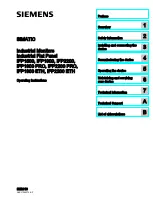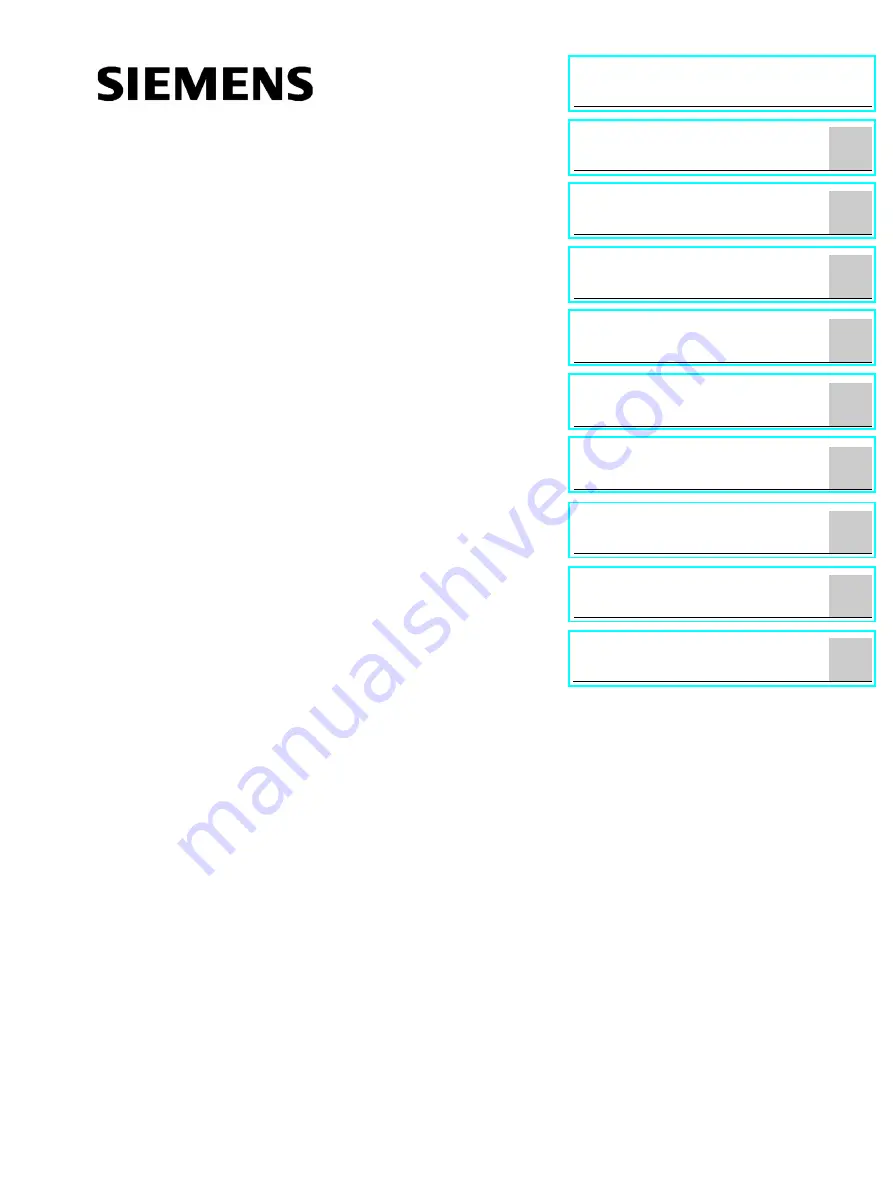
Industrial Flat Panel IFP1500, IFP1900,
IFP2200, IFP1900 PRO, IFP2200
PRO, IFP1900 ETH, IFP2200 ETH
___________________
___________________
___________________
___________________
___________________
___________________
___________________
___________________
___________________
___________________
SIMATIC
Industrial Monitors
Industrial Flat Panel
IFP1500, IFP1900, IFP2200,
IFP1900 PRO, IFP2200 PRO,
IFP1900 ETH, IFP2200 ETH
Operating Instructions
07/2016
A5E31298376-AF