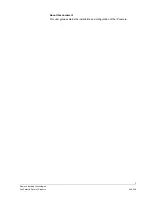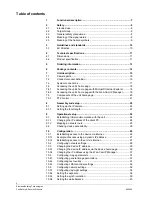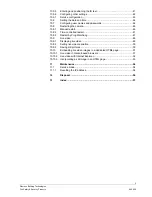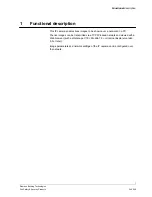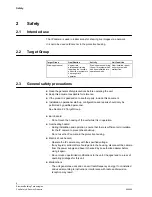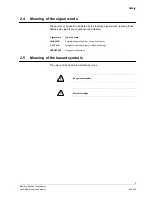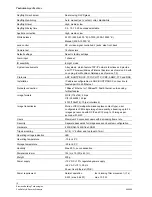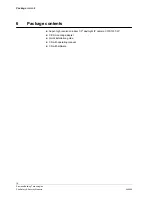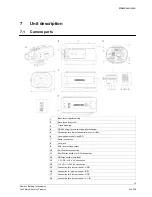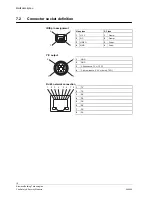Reviews:
No comments
Related manuals for CCIS1337-LP

DCS-1000
Brand: D-Link Pages: 2

DCS-932L
Brand: D-Link Pages: 2

DCS-5020L
Brand: D-Link Pages: 5

DCS-1110 - Network Camera
Brand: D-Link Pages: 16

DCS-930L
Brand: D-Link Pages: 7

DCS-6620G - Network Camera
Brand: D-Link Pages: 16

WIRELESS G DCS-950G
Brand: D-Link Pages: 2

DCS-5220
Brand: D-Link Pages: 24

SECURICAM Network DCS-2120
Brand: D-Link Pages: 25

SECURICAM Network DCS-900
Brand: D-Link Pages: 20

P1
Brand: EasyN Pages: 11

2MP
Brand: YESKAMO Pages: 28

aw-he40 series
Brand: Panasonic Pages: 138

WV-SFV781L
Brand: Panasonic Pages: 2

HM-TA2
Brand: Panasonic Pages: 100

SMARTCAM SNH-V6414BN
Brand: Samsung Pages: 2

SCO-1020R
Brand: Samsung Pages: 2

SCO-6081R
Brand: Samsung Pages: 2