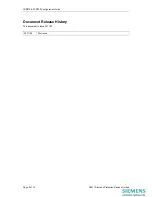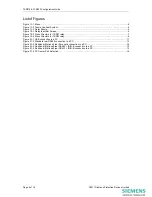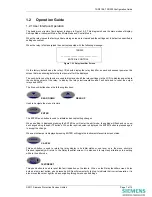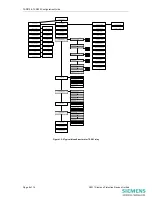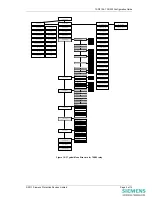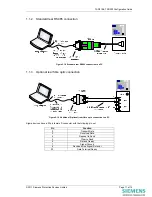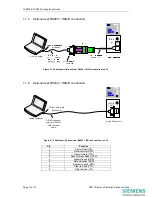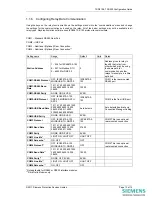The copyright and other intellectual property rights in this document, and in any model or article produced from it
(and including any registered or unregistered design rights) are the property of Siemens Protection Devices
Limited. No part of this document shall be reproduced or modified or stored in another form, in any data retrieval
system, without the permission of Siemens Protection Devices Limited, nor shall any model or article be
reproduced from this document unless Siemens Protection Devices Limited consent.
While the information and guidance given in this document is believed to be correct, no liability shall be accepted
for any loss or damage caused by any error or omission, whether such error or omission is the result of
negligence or any other cause. Any and all such liability is disclaimed.
©2011 Siemens Protection Devices Limited
7SR210
Non-Directional Relay
7SR220
Directional Relay
Configuration Guide
(Software Version 2435H85008R7a-7a) (7SR210)
(Software Version 2435H85009R7a-7a) (7SR220)