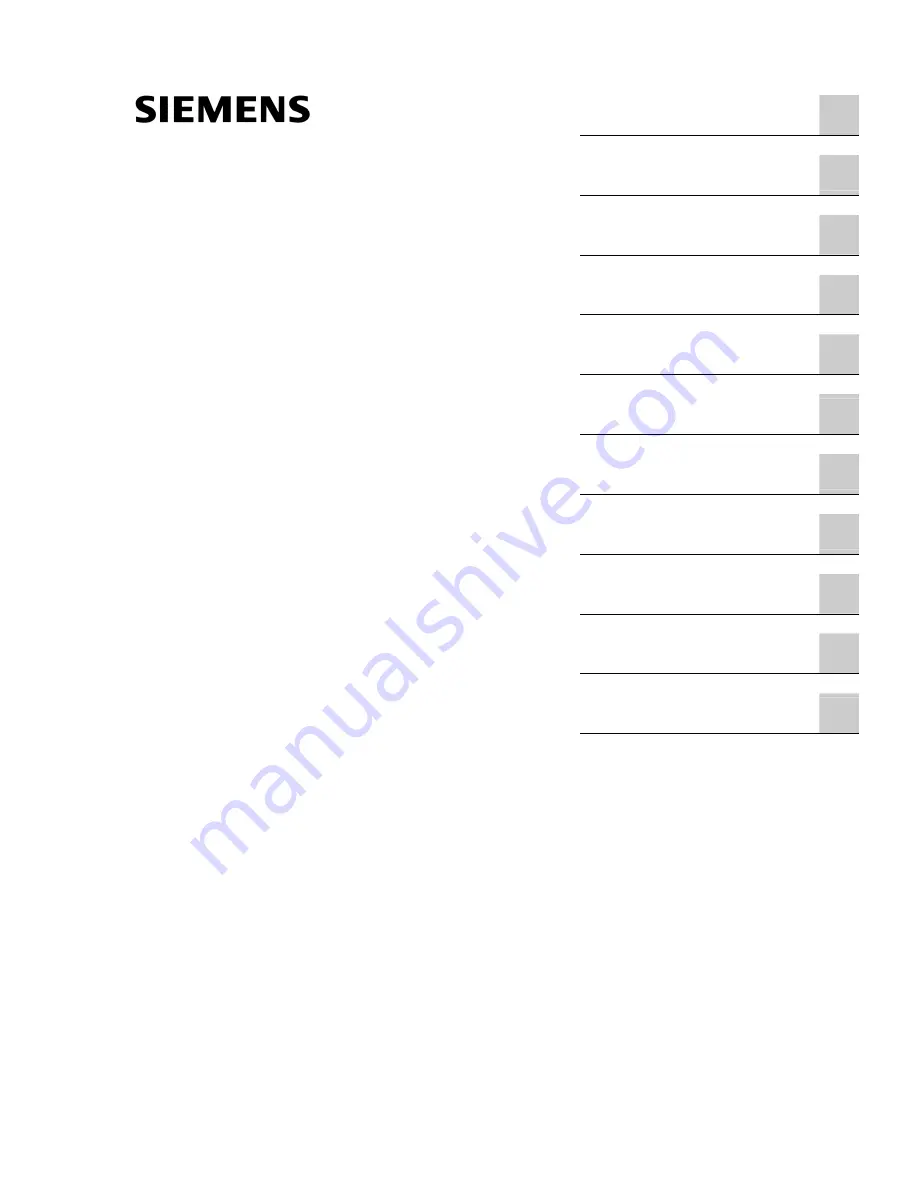
Preface
1
Safety information and
general information
2
Description
3
Usage planning
4
Installation
5
Connecting
6
Operating
7
Operating and parametrizing
8
Maintenance and Service
9
Technical specifications
10
Appendix
11
SIMATIC PC
Panel PC 670 V2/870 V2
Control unit
Operating Instructions
Edition 03/2004


































