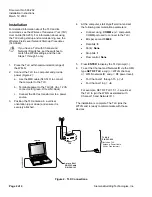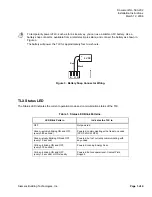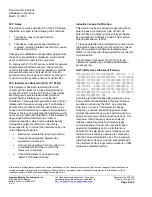Installation Instructions
Document No. 563-202
March 12, 2008
WFLN Series
Wireless Transceiver Tool (TLX)
(Version 2.x)
Item Number 563-202, Rev. CA
Page 1 of 4
Figure 1. Wireless Transceiver Tool.
Product Description
The Wireless Transceiver Tool (TLX) is a wireless
transceiver used for WFLN commissioning and
gathering information from all the components of the
Wireless Field Level Network (WFLN): the Field
Panel Transceiver (FPX), Field Level Network
Transceiver (FLNX), and mesh Wireless TEC Room
Temperature Sensor (WRTS). Through Microsoft
®
HyperTerminal, you can view the WFLN information
that the TLX gathers, such as node configuration
data and communication link quality.
Product Number
563-056
Wireless Transceiver Tool (TLX)
with WRTS Support (Version 2.x)
Includes Direct Mount Antenna,
Power Cable, and 24 Vac
Transformer
Accessories
540-143
MMI cable (9-pin to RJ-11, RS-232)
Related Products
Wireless Field Level Network (WFLN)
563-055
Wireless Field Panel
Transceiver (FPX)
563-054
Wireless Field Level Network
Transceiver (FLNX)
QAA2290.EWSC Wireless TEC Room
Temperature Sensor (WRTS) –
Sensing only
QAA2290.DWSC Wireless TEC Room
Temperature Sensor (WRTS) –
Sensing with Temperature
Display
QAA2290.FWSC
Wireless TEC Room
Temperature Sensor (WRTS) –
Sensing with Override, Setpoint,
and Temperature Display
Expected Installation Time
3 minutes
Required Tools and Materials
•
Small flat-blade screwdriver