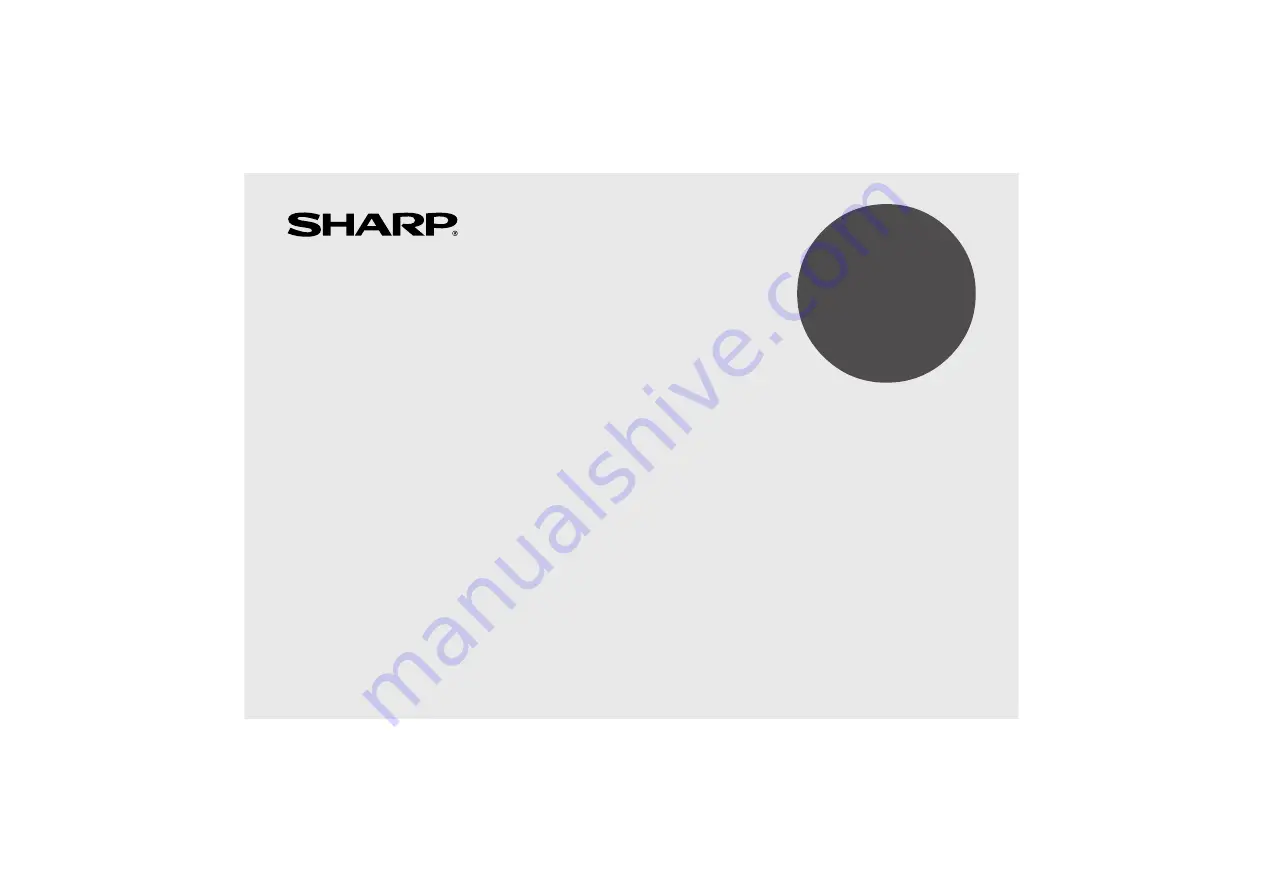
MODEL
ZQ-P20H
ELECTRONIC ORGANIZER
OPERATION MANUAL
CONTENTS
Part Names .......................................................................................... 1
Using the Organizer for the First Time ............................................... 2
Entering Characters ............................................................................ 2
Clock Mode .......................................................................................... 3
Telephone Mode .................................................................................. 6
Schedule Mode ................................................................................... 7
To Do Mode ......................................................................................... 8
Memo Mode ......................................................................................... 8
Notes for storing and recalling entries ................................................ 9
Recalling entries .................................................................................. 9
Editing or deleting entries ................................................................. 10
Calculator Mode ................................................................................ 10
Currency/Unit Conversion Mode ....................................................... 11
Game Mode ....................................................................................... 12
Spell Checker Mode .......................................................................... 13
Diet Function Mode ........................................................................... 14
Backlight function .............................................................................. 18
Memory Storage ................................................................................ 18
Managing the Organizer’s Memory ................................................... 19
Adjusting the LCD contrast ............................................................... 19
Secret Function ................................................................................. 19
Using the Included PC Software ....................................................... 21
Battery Replacement ......................................................................... 25
Specifications .................................................................................... 26






























