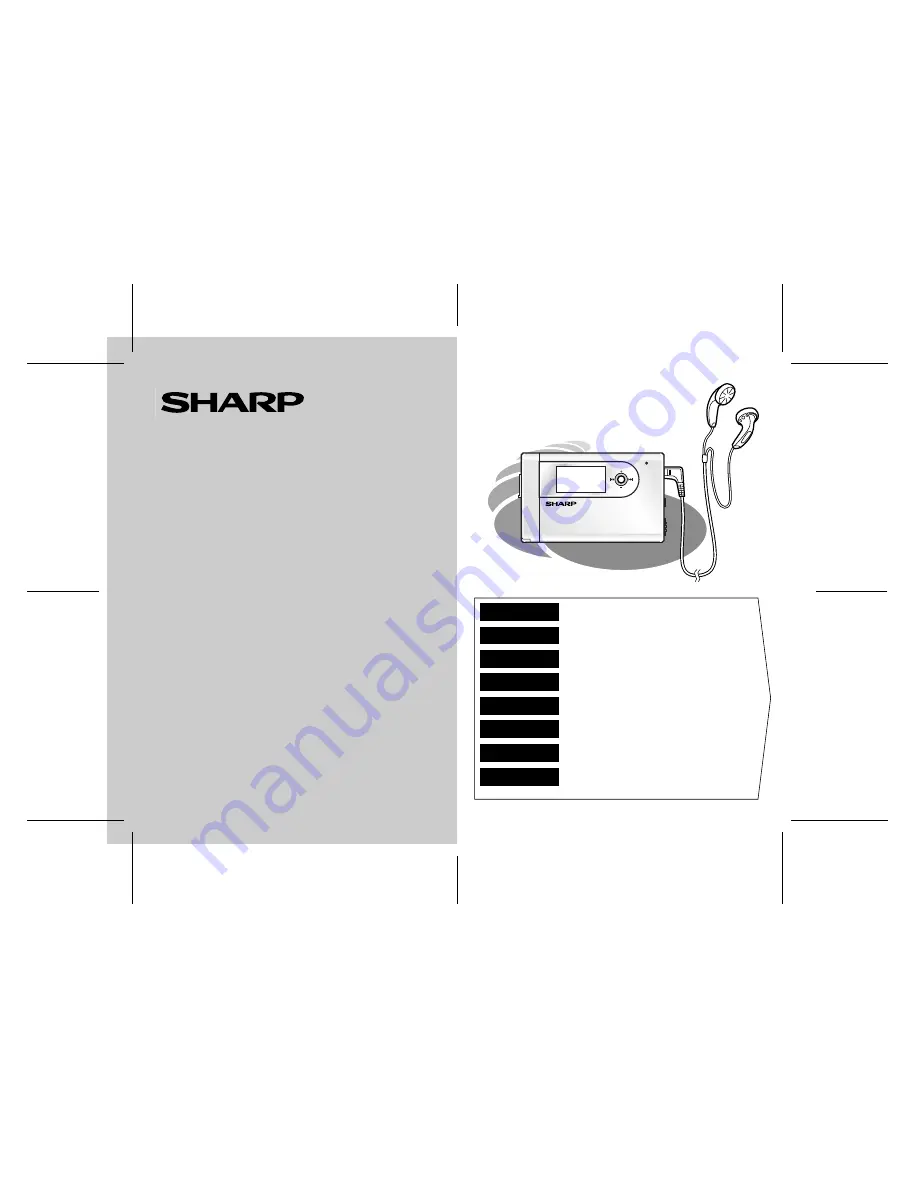
05/5/30
WA-MP100_110H_SEEG_Front.fm
WA-MP100_110H TINSZA068SJZZ
MIC
NAVI
DEUTSCH
FRANÇAIS
ESPAÑOL
SVENSKA
ITALIANO
NEDERLANDS
PORTUGUÊS
ENGLISH
....
....
....
....
....
....
....
....
Siehe Seiten i bis x und
D-1 bis D-50.
Se reporter aux pages i à x et
F-1 à F-50.
Consulte las páginas i a x y
S-1 a S-50.
Hänvisa till sidorna i till x och
V-1 till V-50.
Leggere le pagine i a x e
I-1 a I-50.
Raadpleeg de bladzijden i t/m x en
N-1 t/m N-50.
Favor consultar as páginas i a x e
P-1 a P-50.
Please refer to pages i to x and
E-1 to E-50.
PORTABLER DIGITAL AUDIO PLAYER
BALADEUR MÉMOIRE FLASH
REPRODUCTOR DE AUDIO DIGITAL PORTÁTIL
PORTABELT DIGITAL AUDIOSPELARE
LETTORE AUDIO DIGITALE E PORTATILE
DRAAGBARE DIGITALE AUDIOSPELER
EQUIPAMENTO DE ÁUDIO DIGITAL PORTÁTIL
PORTABLE DIGITAL AUDIO PLAYER
MODELL
MODÈLE
MODELO
MODELL
MODELLO
MODEL
MODELO
MODEL
WA-MP100H
WA-MP110H
BEDIENUNGSANLEITUNG
MODE D’EMPLOI
MANUAL DE MANEJO
BRUKSANVISNING
MANUALE DI ISTRUZIONI
GEBRUIKSAANWIJZING
MANUAL DE OPERAÇÃO
OPERATION MANUAL


































