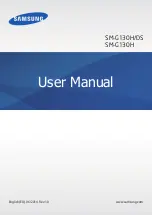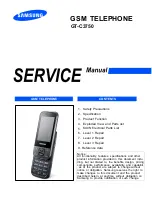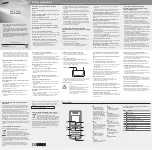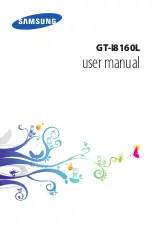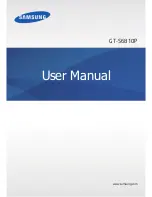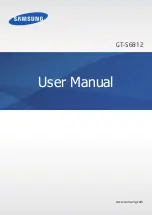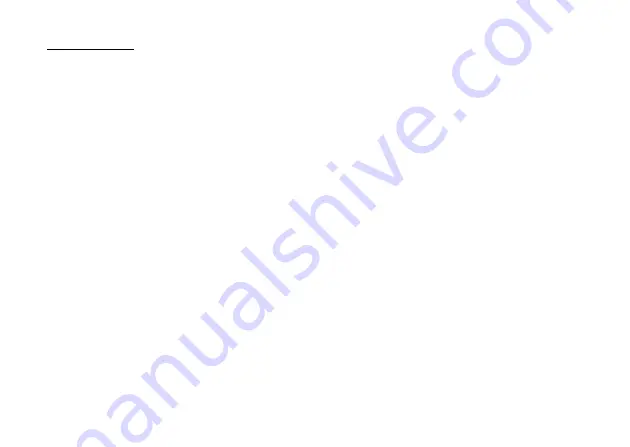
Introduction
1
Introduction
Congratulations on your new 3G/UMTS SX633 phone.
About This User Guide
This user guide is carefully designed to help you learn about
your phone’s features and operations quickly and effectively.
NOTICE
• We strongly recommend that you keep separate permanent
written records of all important data. Data may be lost or
altered in virtually any electronic memory product under
certain circumstances. Therefore, we assume no
responsibility for data lost or otherwise rendered unusable,
whether as a result of improper use, repairs, defects, battery
replacement, use after the specified battery life has expired
or any other cause.
• We assume no responsibility, directly or indirectly, for
financial losses or claims from third parties resulting from
the use of this product and any of its functions, such as
stolen credit card numbers, the loss or alteration of stored
data, etc.
• All company and/or product names are trademarks and/or
registered trademarks of their respective holders.
• Screen layout may differ from that illustrated in this user
guide.
The information described in this user guide is subject to
change without notice.
• All the functions described in this user guide may not be
supported by all networks.
• We assume no responsibility for downloaded contents,
information, etc. from the network.
• Occasionally, a few black or bright pixels may appear on the
screen. Please note that this will not have any impact on any
of the features or on performance.
Copyright
According to copyright laws, the reproduction, alteration and
use of material which is protected by copyright (music,
pictures, etc.) is only permitted for personal or private use. If
the user is not in possession of more extensive copyright or has
not received the explicit permission from the copyright owner
to reproduce, alter or use a copy which has been made or
modified in this way, this is considered to be a violation of the
copyright laws and gives the copyright owner the right to claim
for damages. For this reason, avoid the illegal use of material
which is protected by copyright.
Windows is a registered trademark of Microsoft Corporation in
the United States and/or other countries.