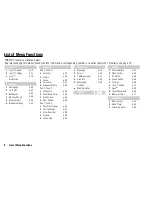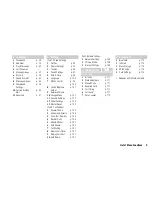Declaration of Conformity
Hereby, Sharp Telecommunications of Europe Limited, declares
that this SH
8010
C is in compliance with the essential requirements
and other relevant provisions of Directive 1999/5/EC.
A copy of the original declaration of conformity can be found at the
following Internet address:
http://www.sharp-mobile.com
Sharp Telecommunications of Europe Ltd.
Azure House, Bagshot Road, Bracknell, Berkshire RG12 7QY UK