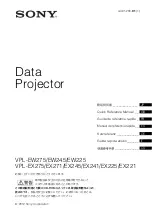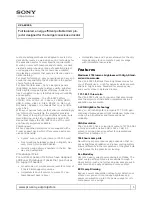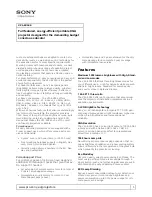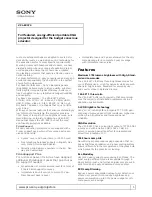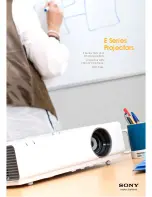Sharp Notevision XG-C435X-L, Operation Manual
The Sharp Notevision XG-C435X-L boasts impressive specifications that enhance your visual experience. For a comprehensive understanding of this remarkable product, the Specification Sheet and user manual are available for free download at manualshive.com. Delve into the features and maximize your enjoyment with our user-friendly manual.