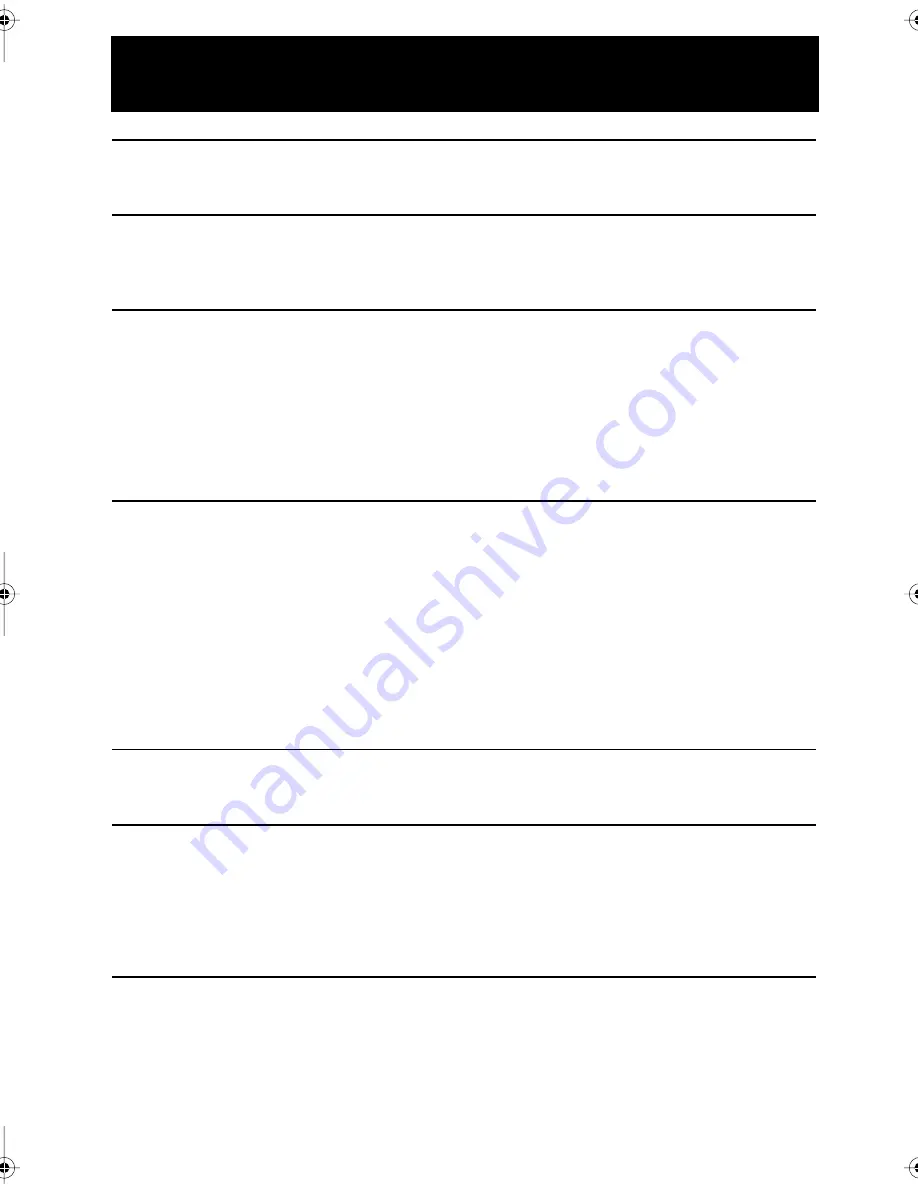
GB-1
CONTENTS
BEFORE USING YOUR VCR
Important notes on your VCR ....................................................................................................... 2
Unpacking the accessories ........................................................................................................... 3
INSTALLING YOUR VCR
Connecting the cables ................................................................................................................. 4
Tuning the TV into the VCR ............................................................................................................ 5
Auto installation .............................................................................................................................. 6
BASIC OPERATION
Important notes on your VCR and video tapes ......................................................................... 7
How to playback a video tape .................................................................................................... 7
Pausing and slow motion........................................................................................ 8
Fast forwarding/rewinding a video tape (Model VC-M35SM)........................... 9
Fast forwarding/rewinding a video tape (Model VC-M350SM)....................... 10
Immediate recording................................................................................................................... 11
How to set a delayed recording ................................................................................................ 12
Checking, changing and cancelling a recording ............................................ 14
ADVANCED OPERATION
Playback of a video tape ........................................................................................................... 15
Checking the amount of tape remaining .......................................................... 15
Playing back a video tape repeatedly .............................................................. 15
Digital Display................................................................................................................................ 16
Blue mute ...................................................................................................................................... 17
Colour ............................................................................................................................................ 17
Searching the video tape ........................................................................................................... 18
Skip searching the video tape ............................................................................. 18
Digital programme search system (DPSS)........................................................... 18
Recording from other equipment .............................................................................................. 19
Decoder switching operation (Model VC-M35SM only).......................................................... 20
SPECIAL FEATURES ON YOUR VCR
Powersave mode (Model VC-M35SM only) .............................................................................. 21
Child lock (VC-M35/350SM) ........................................................................................................ 22
CUSTOMISED INSTALLATION
Manually tuning a channel ......................................................................................................... 23
Broadcast and CATV channels .................................................................................................. 24
Manually sorting channels........................................................................................................... 25
Sorting the channels into your preferred order .................................................. 25
Changing the on-screen display language.............................................................................. 26
Manually setting the clock .......................................................................................................... 26
MORE INFORMATION ABOUT YOUR VCR
VCR digital display ...................................................................................................................... 27
Selecting the output from the VCR ............................................................................................ 27
On-screen display......................................................................................................................... 28
Specifications................................................................................................................................ 29
Troubleshooting ............................................................................................................................ 30
TINS-3799UMZZ ENGLISH.book Page 1 Thursday, April 20, 2000 9:23 AM


































