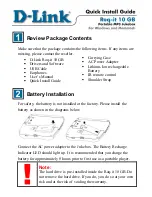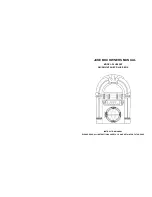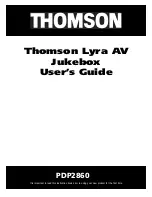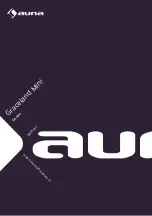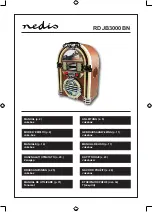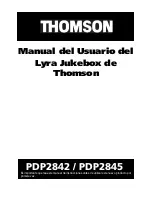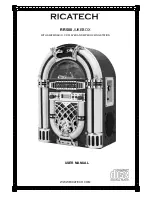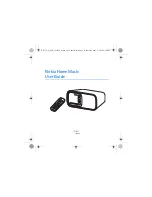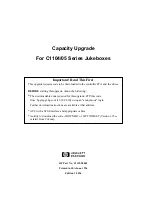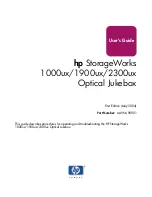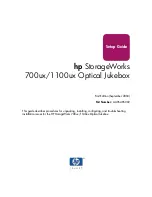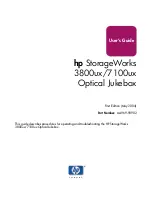for UK (9JCG5230100042)
PORTABLE JUKEBOX RECORDER
HR-GB201
MODEL
OPERATION MANUAL
HR-GB201 9JCG5230100042
Thank you for purchasing this SHARP product.
For the best performance, read this manual carefully.
It will guide you in operating your SHARP product.
If you require any advice or assistance regarding
your Sharp product, please visit our web-site
www.sharp.co.uk/customersupport.
Customers without Internet access may telephone
08705 274277 during office hours (or (01) 676 0648
if telephoning from Ireland).
0101
1