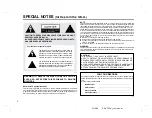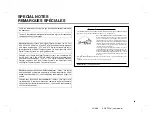Reviews:
No comments
Related manuals for DX-AT50

8000 Series
Brand: KEF Pages: 13

SC-HTE180
Brand: Panasonic Pages: 2

VieraLink SC-ALL30T
Brand: Panasonic Pages: 12

SC-HTB550
Brand: Panasonic Pages: 36

SC-HTB570
Brand: Panasonic Pages: 2

SC-BT205
Brand: Panasonic Pages: 2

SC-HTB20
Brand: Panasonic Pages: 2

SCBT730 - BLU RAY HOME THEATER SYSTEM
Brand: Panasonic Pages: 2

SC-ALL70T
Brand: Panasonic Pages: 12

SC-HTB15
Brand: Panasonic Pages: 32

SC-HTB8
Brand: Panasonic Pages: 24

SC-HTB20
Brand: Panasonic Pages: 32

SC-HTB400
Brand: Panasonic Pages: 32

SC-BTT500W
Brand: Panasonic Pages: 52

SC-BTT270
Brand: Panasonic Pages: 52

SC-HTB880
Brand: Panasonic Pages: 2

SC-HTB770
Brand: Panasonic Pages: 44

SC-HTE80
Brand: Panasonic Pages: 36