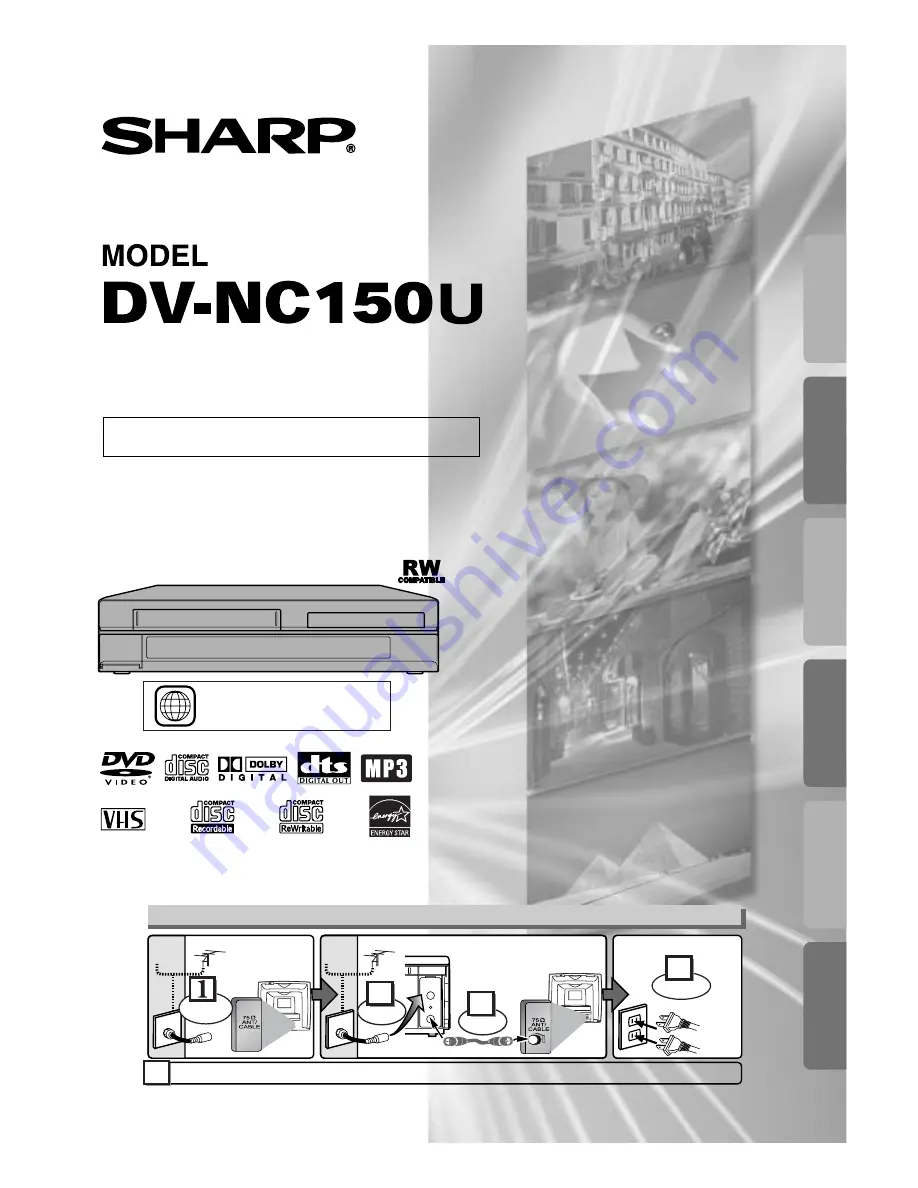
VCR/DVD COMBINATION
OPERATION MANUAL
Please read this Operation Manual carefully before using
your VCR/DVD COMBINATION.
1
The region number for this
VCR/DVD is 1.
INSTRUCCIONES EN ESPAÑOL INCLUIDAS.
Precautions
D
VD Functions
Setup
VCR Functions
Inf
ormation
Español
Basic TV Connection
ANT-OUT
ANT-IN
Round Coaxial cable
(supplied)
AC
outlets
5
Plug in
4
From
TV
From
VCR/DVD
Please refer to "Connections" on page 7.
or
Cable
Signal
Cable
Signal
(Back of
VCR/DVD)
(Back of TV)
or
Antenna
2
Connect
3
Connect
(Back of TV)
Disconnect
Antenna


































