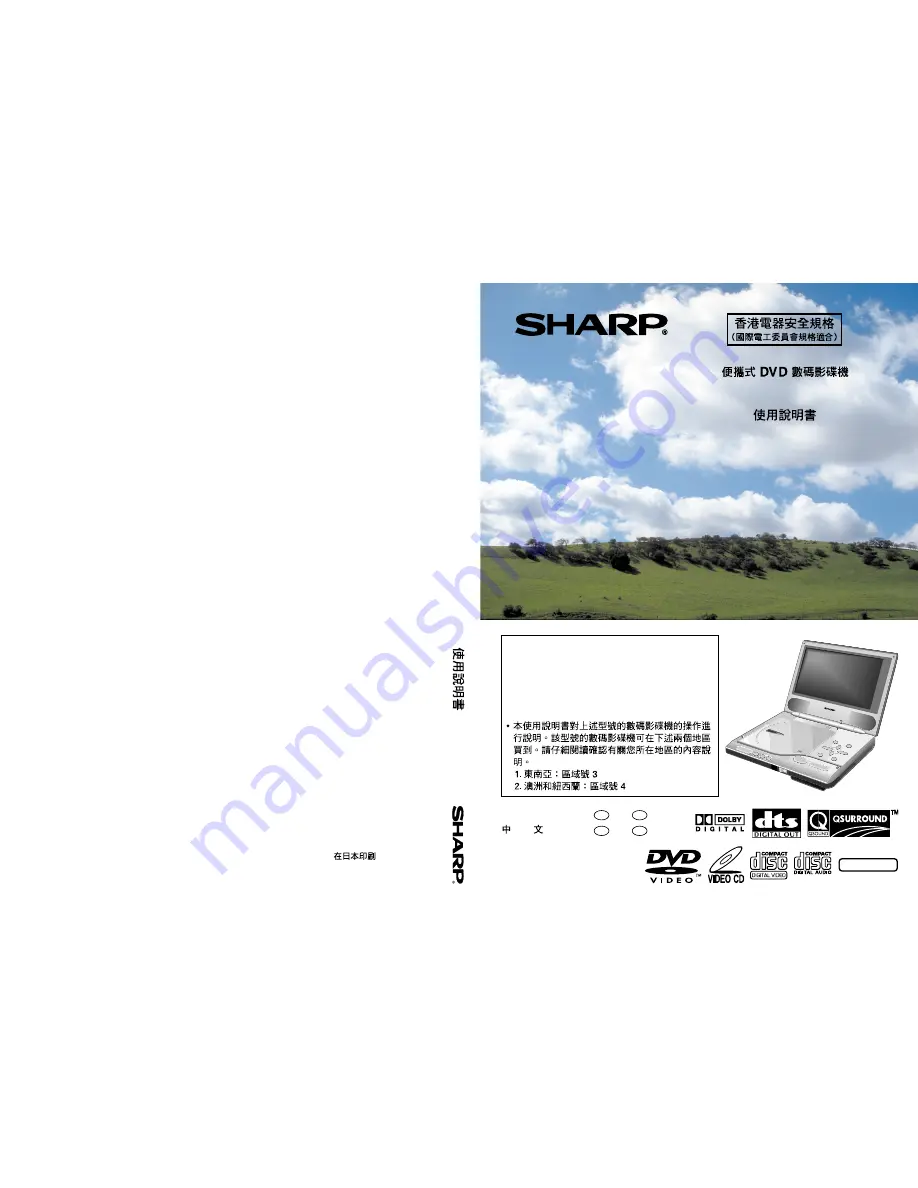
DV-L88W
Portable DVD Video Player
OPERATION MANUAL
•
This Operation Manual explains the operation
for the above model which is available for two
different areas listed below. Please make sure
to carefully read the instructions for your
particular area.
1. Southeast Asia: Region Number 3
2. Australia and New Zealand: Region Number 4
NTSC/PAL
ENGLISH ................
GB
1 –
GB
116
................
C
1 –
C
116
SHARP CORPORATION
Osaka, Japan
Printed in Japan
TINS-3973GEZZ
DV
-L88W
OPERA
TION MANUAL


































