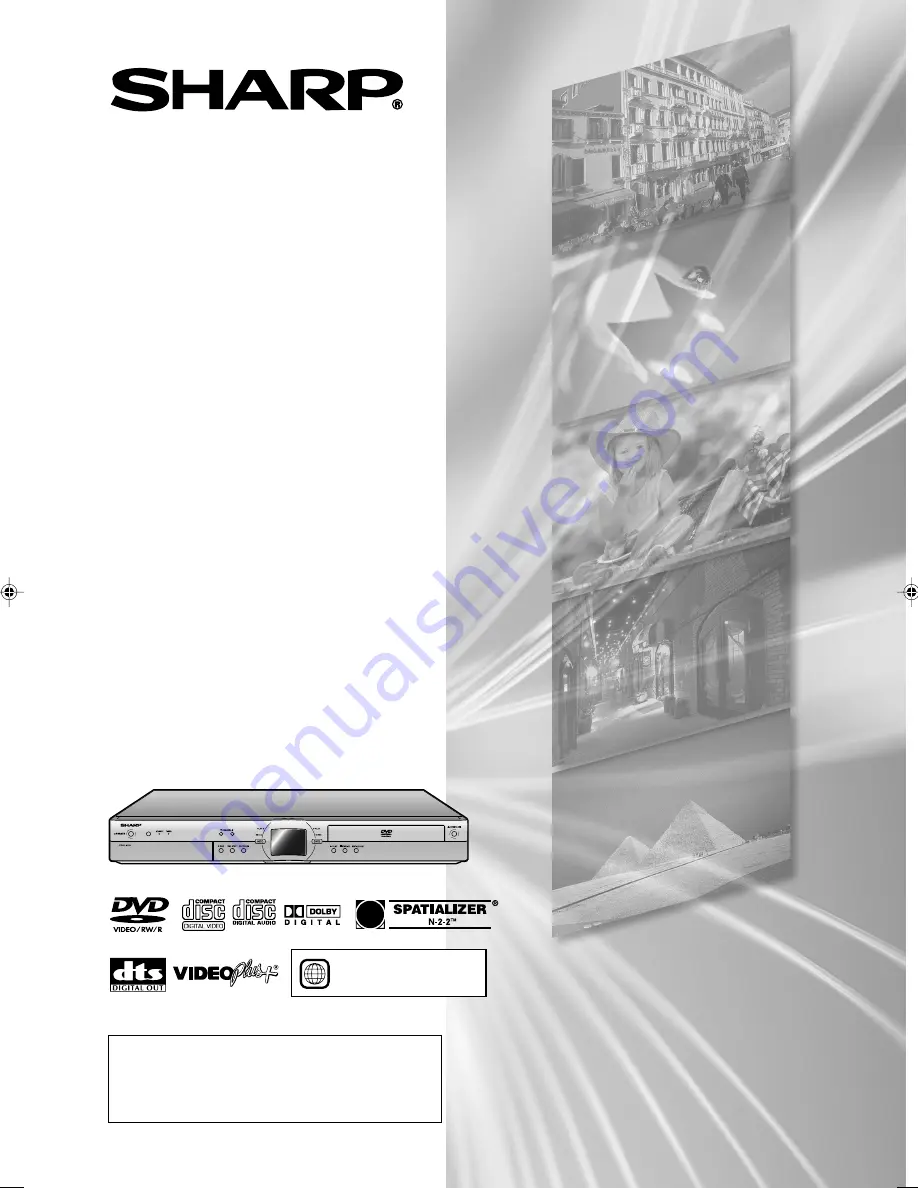
DVD RECORDER
WITH HARD DISC
MODEL
2
•
The region number
for this recorder is
2
DV-HR350H
DV-HR300H
OPERATION MANUAL
If you require any advice or assistance regarding your
Sharp product, please visit our web-site
www.sharp.co.uk/customersupport
. Customers
without Internet access may telephone 08705 274277
during office hours(or (01) 6760648 if telephoning
from Ireland).
DV-HR350/300H-Hyou
2004.5.11, 5:08 PM
2


































