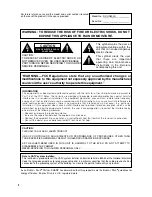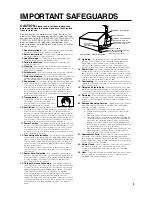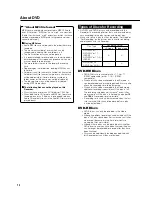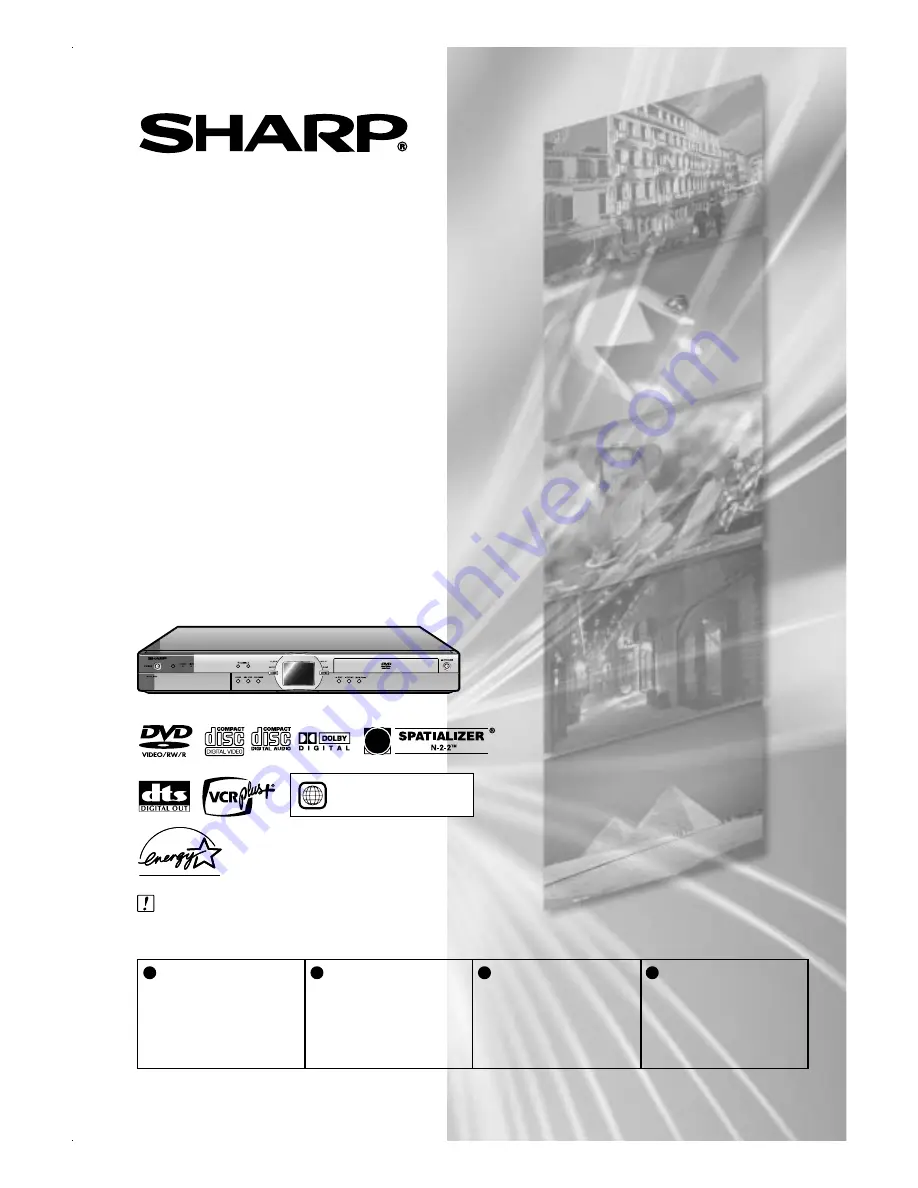
DVD RECORDER
WITH HARD DISC
• Please read this Operation Manual carefully before using your Recorder.
• Instrucciones importantes de seguridad y guía de operación rápida en español
➝
Página
119
IMPORTANT /
IMPORTANTE
EZ SET UP
(AUTO CHANNEL /CLOCK SET UP)
EZ SET UP
(PROGRAMACIÓN AUTOMÁTICA DE CANAL/PUESTA EN HORA DEL RELOJ)
Detail: Please see page
26.
Detalle: véase la página
122.
1
•
The region number
for this recorder is
1
1
Connect Antenna/Cable
to Recorder first.
En primer lugar conecte
la antena/el cable a el
producto.
2
Then, plug into AC Power
Outlet.
A continuación,
enchúfelos al
tomacorriente de CA.
3
Do not press the
POWER
button until completion of
EZ Set Up.
No pulse el botón de
ALIMENTACIÓN
(POWER)
hasta haber
terminado la EZ SET UP.
4
EZ SET UP complete.
EZ SET UP completo.
MODEL
DV-HR300U
OPERATION MANUAL
Summary of Contents for DV-HR300
Page 118: ...Note ...