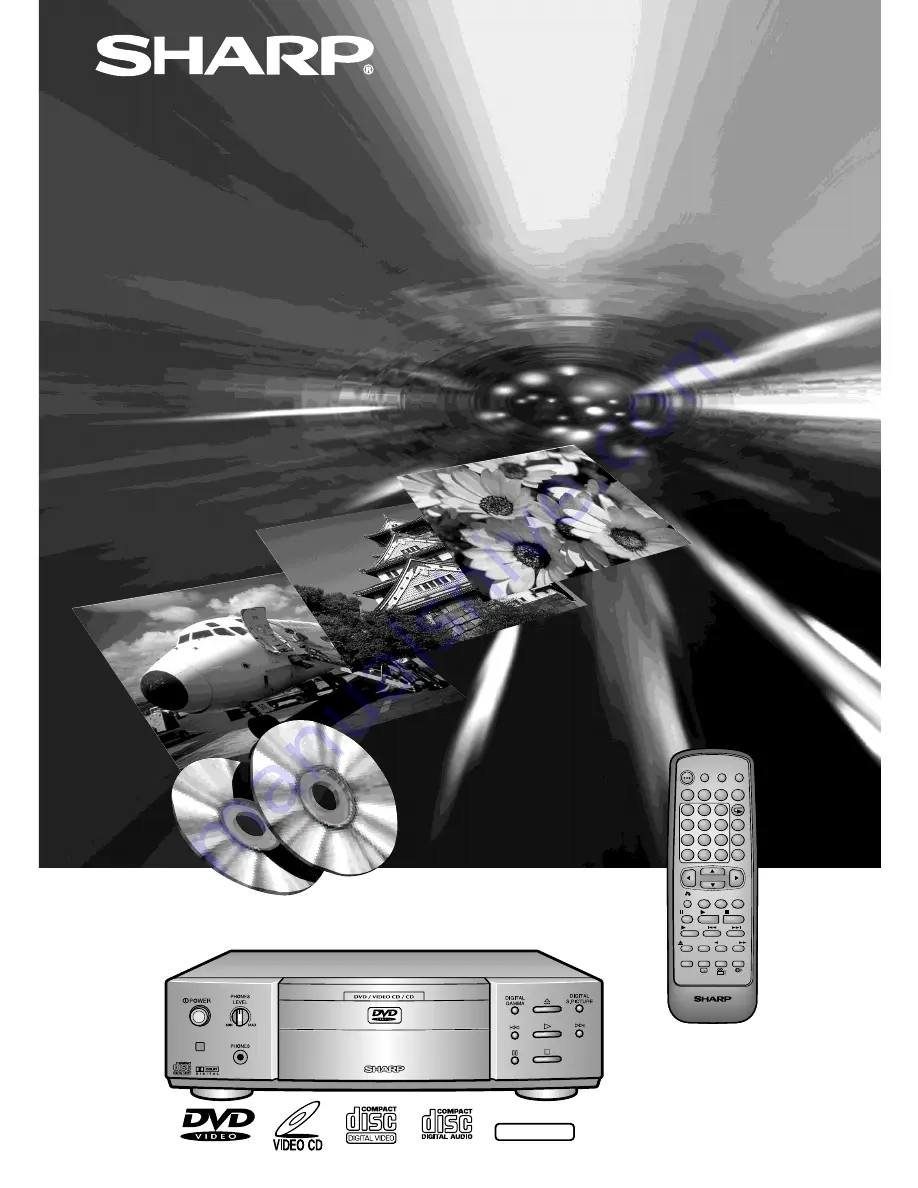
NTSC/PAL
OPERATION MANUAL
MODEL
DVD Video Player
STANDBY
DISPLAY
VIRTUAL
REPEAT
PROGRAM
DIRECT
CLEAR
RETURN
STILL/
PAUSE
OPEN/
CLOSE
PLAY
SLOW
SKIP
SETUP SUBTITLE ANGLE
AUDIO
REV FWD
STOP
TITLE
MENU
ENTER
DIGITAL
GAMMA
DIGITAL
S. PICTURE
A - B
DVD REMOTE CONTROL
1
2
3
4
5
6
9
7
8
0
C
M
DIMMER
THEATER
MODE
PICTURE
NEUTRAL
RESUME
DV-560H
Summary of Contents for DV-560H
Page 54: ...Memo ...


































