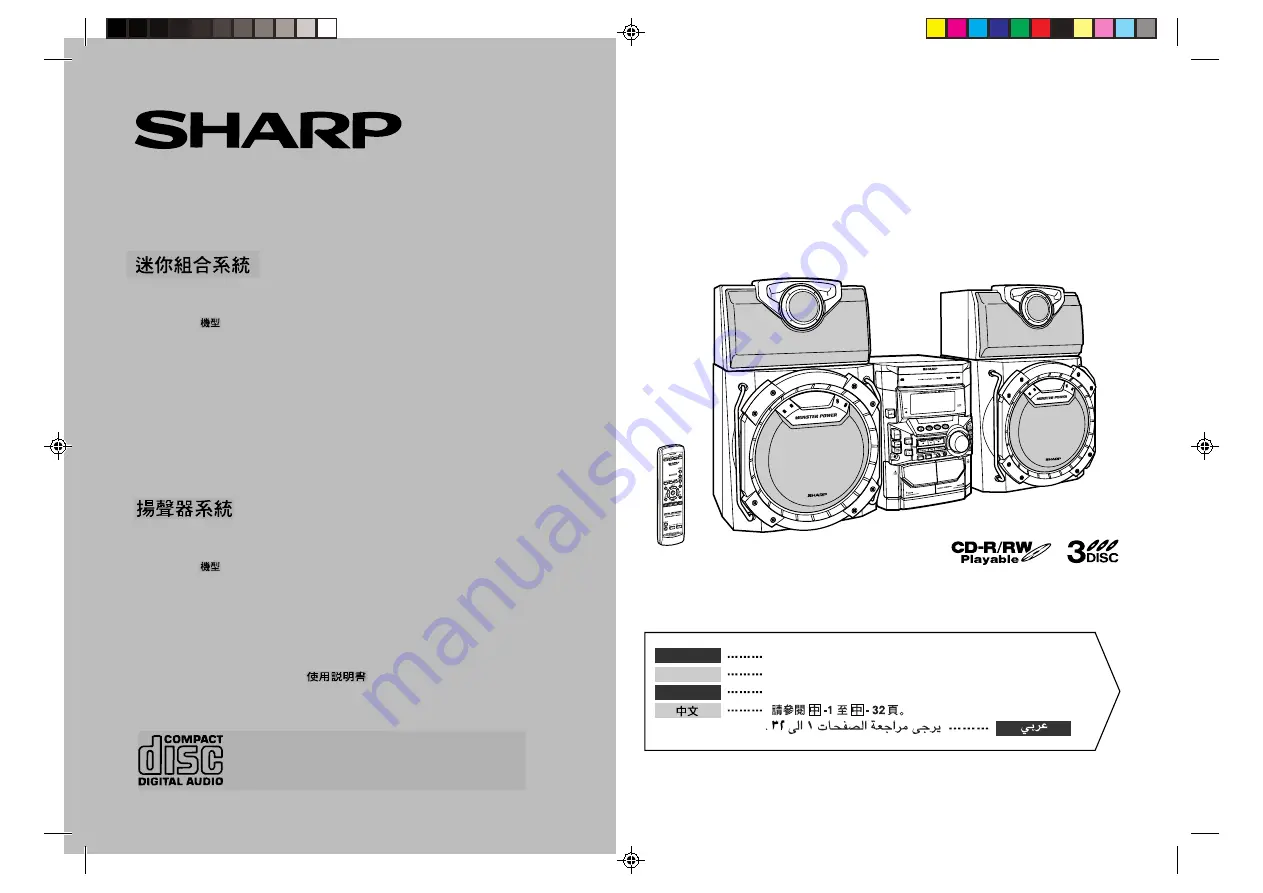
MINI COMPONENT SYSTEM
MINI-CHAÎNE
SISTEMA MINI
MODEL
MODELO
MODÈLE
CD-M10000W
SPEAKER SYSTEM
ENCEINTES ACOUSTIQUES
SISTEMA DE ALTAVOCES
MODEL
MODELO
MODÈLE
CP-M10000
OPERATION MANUAL
MANUAL DE MANEJO
MODE D’EMPLOI
Please refer to pages E-1 to E-32.
Se reporter aux pages F-1 à F-32.
Consulte las páginas S-1 a S-32.
ENGLISH
FRANÇAIS
ESPAÑOL
SHARP CORPORATION
CD-M10000W(FRONT)
01.10.2, 15:08
1
http://www.usersmanualguide.com/


































