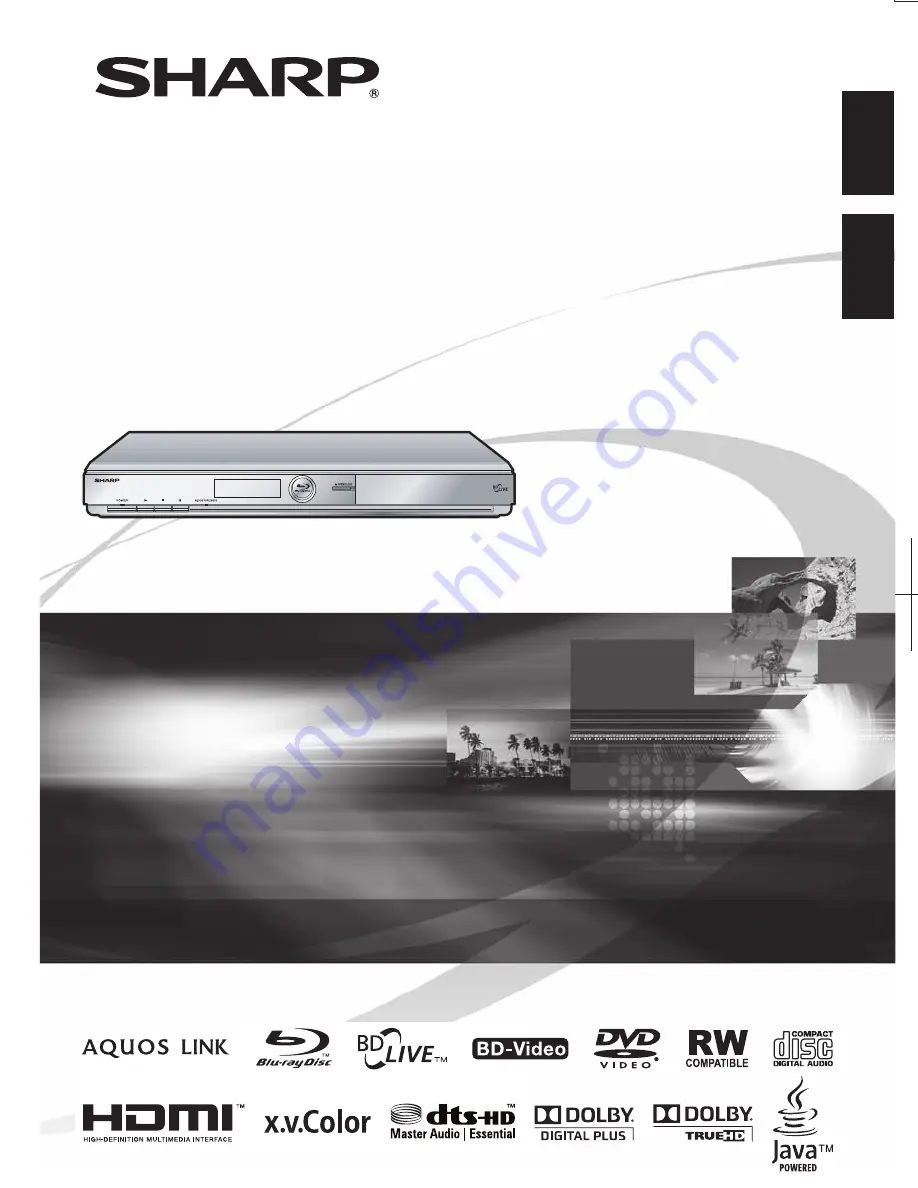Reviews:
No comments
Related manuals for BD HP22U - AQUOS Blu-Ray Disc Player

T557
Brand: NAD Pages: 2

T557
Brand: NAD Pages: 28

M300
Brand: Kaleidescape Pages: 2

DMP-DSB100
Brand: Panasonic Pages: 2

DMP-BDT370
Brand: Panasonic Pages: 2

DMP-BD903
Brand: Panasonic Pages: 2

DP-UB820
Brand: Panasonic Pages: 4

DP-UB820
Brand: Panasonic Pages: 12

UltraHD DP-UB150
Brand: Panasonic Pages: 12

DP-UB154
Brand: Panasonic Pages: 28

DMPBD79
Brand: Panasonic Pages: 40

DMP-BDT570
Brand: Panasonic Pages: 44

DMP-BBT01
Brand: Panasonic Pages: 48

DP-UB420
Brand: Panasonic Pages: 46

DMPBD79
Brand: Panasonic Pages: 68

DMP-BD84
Brand: Panasonic Pages: 112

DMP-BDT320
Brand: Panasonic Pages: 48

DMP-BDT320
Brand: Panasonic Pages: 48