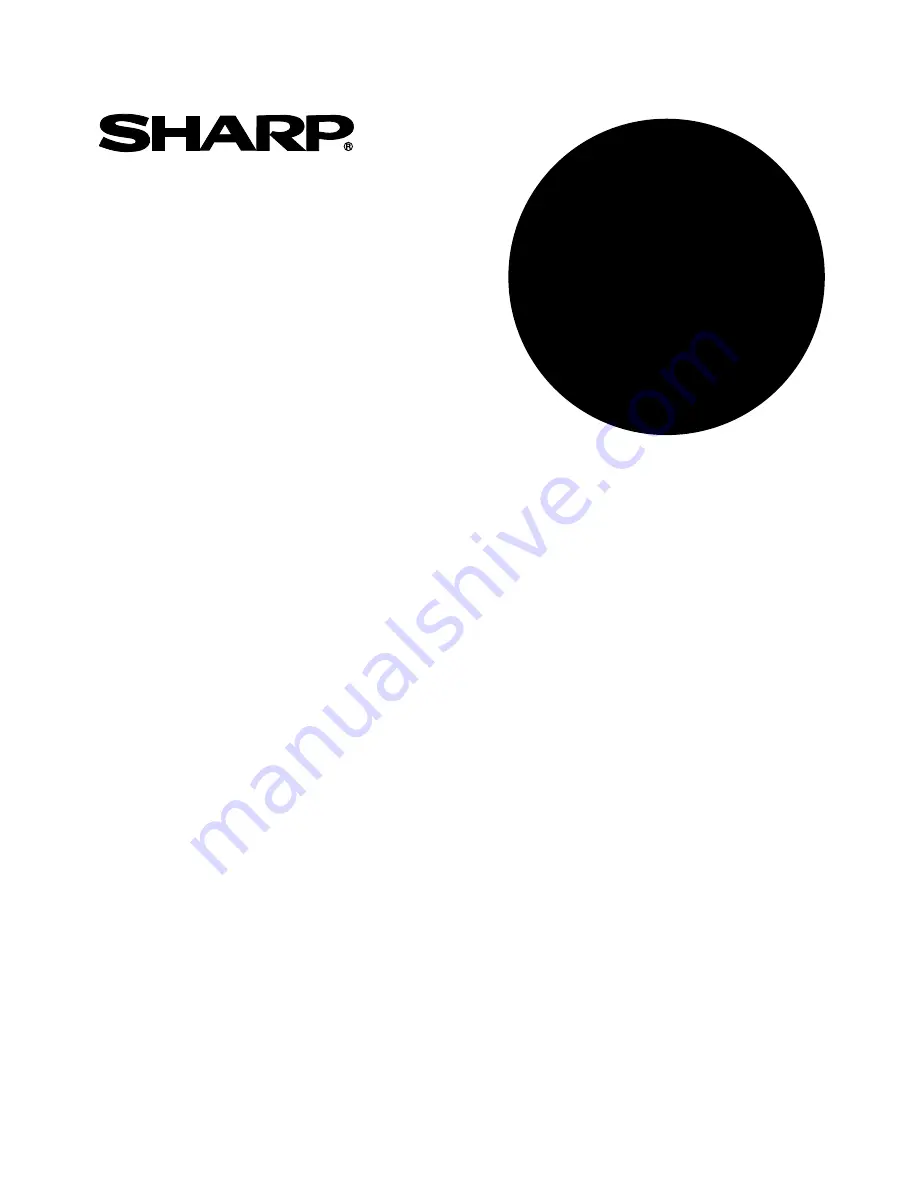
MODEL
AR-BD14
DIGITAL COPIER
PRINTER EXPANSION KIT
OPERATION MANUAL
Page
• GETTING STARTED........................ 1
• PRINTING FROM A COMPUTER.... 5
• ADVANCED PRINTING
TECHNIQUES ................................ 14
• USING THE OPERATION
PANEL ........................................... 27
• PRINTER
TROUBLESHOOTING ................... 41
• SPECIFICATIONS ......................... 47
• APPENDIX ..................................... 48
MODEL
AR-PB2


































