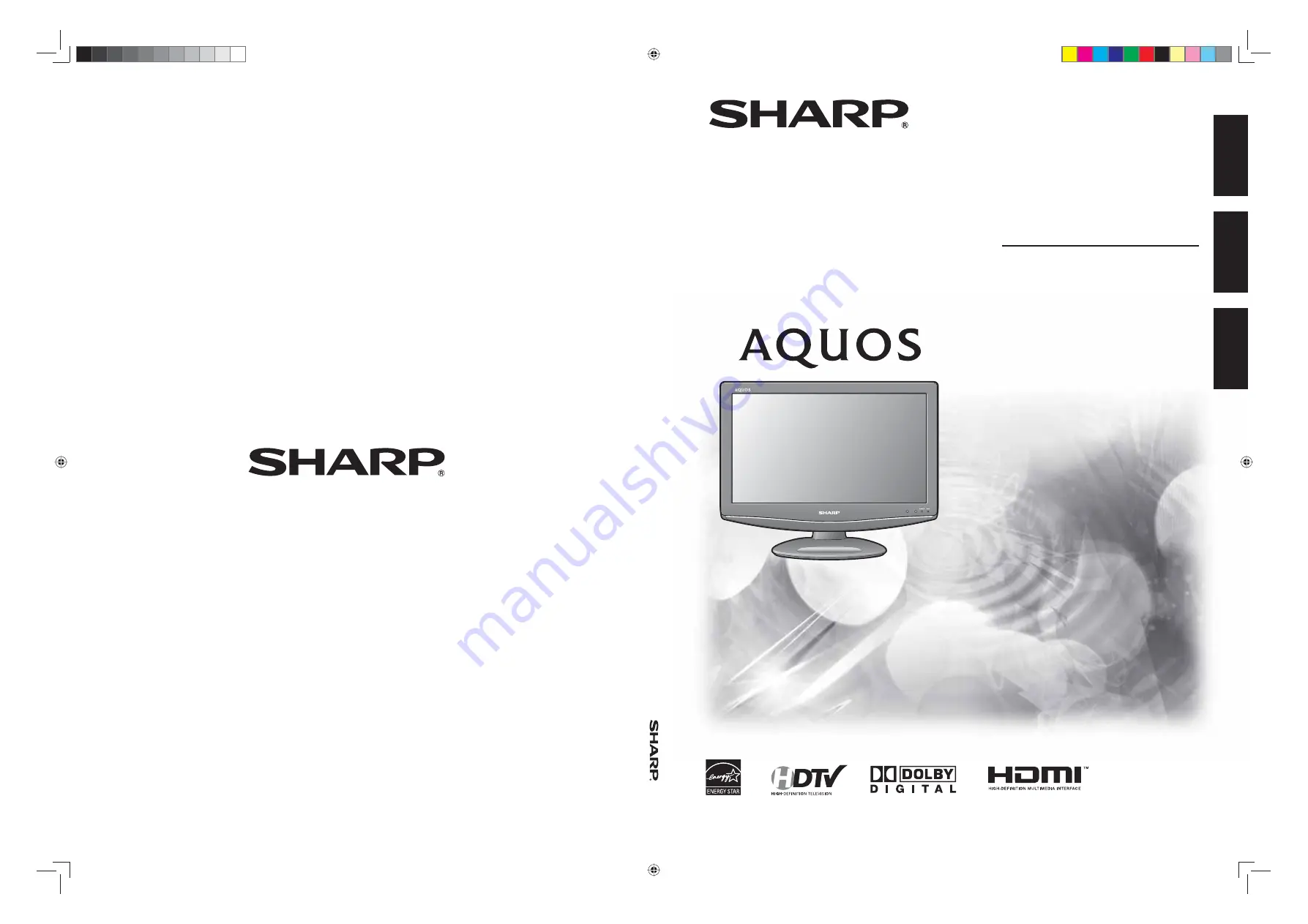
SHARP ELECTRONICS CORPORATION
Sharp Plaza, Mahwah, New Jersey 07495-1163
SHARP CORPORATION
LC-19D45U
OPERA
TION MANUAL
MODE D'EMPLOI
MANUAL DE OPERACIÓN
Printed in China
Imprimé au Chine
Impreso en China
TINS-D633WJZZ
08P03-CH
OPERATION MANUAL
MODE D'EMPLOI
MANUAL DE OPERACIÓN
LIQUID CRYSTAL TELEVISION
TÉLÉVISEUR ACL
TELEVISOR CON PANTALLA DE
CRISTAL LÍQUIDO
LC-19D45U
ENGLISH
FRANÇAIS
ESP
AÑOL
19D45U_E_Hyo.indd 1
19D45U_E_Hyo.indd 1
2008-4-24 14:08:04
2008-4-24 14:08:04


































