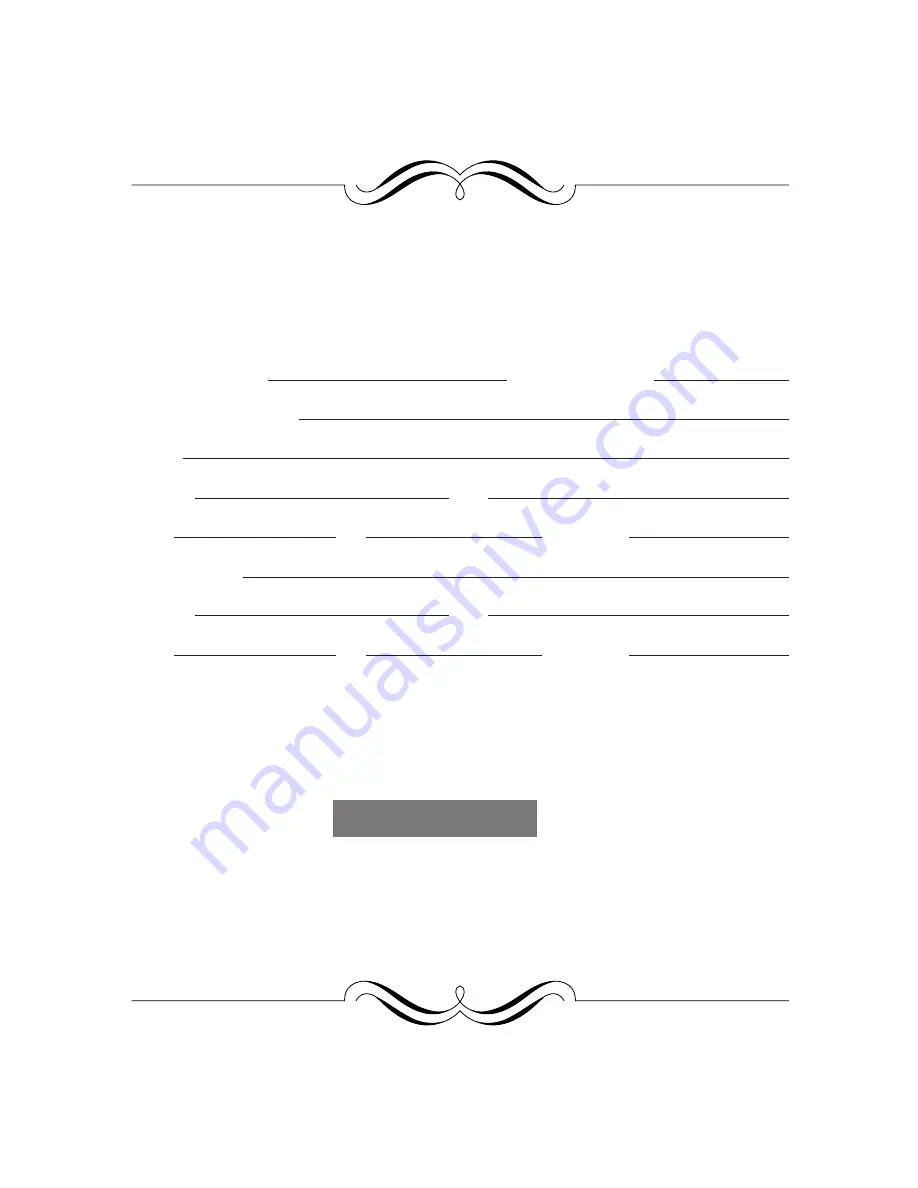
FOR YOUR PROTECTION...
To aid in reporting this compact copier in case of loss or theft, please record below the model
number and serial number located on the back of the unit. We also suggest you record all the
information listed and retain for future reference.
MODEL NUMBER
SERIAL NUMBER
DATE OF PURCHASE
Dealer
Address
City
State
Zip
Telephone
Service Station
Address
City
State
Zip
Telephone
For location of the nearest Sharp Authorized Service, or to
obtain product literature, accessories, supplies or customer
assistance,
please call
1 - 800 - BE-SHARP
For product information or customer assistance, please visit
http://www.sharp-usa.com on the World Wide Web or call
1-800-BE-SHARP.


































