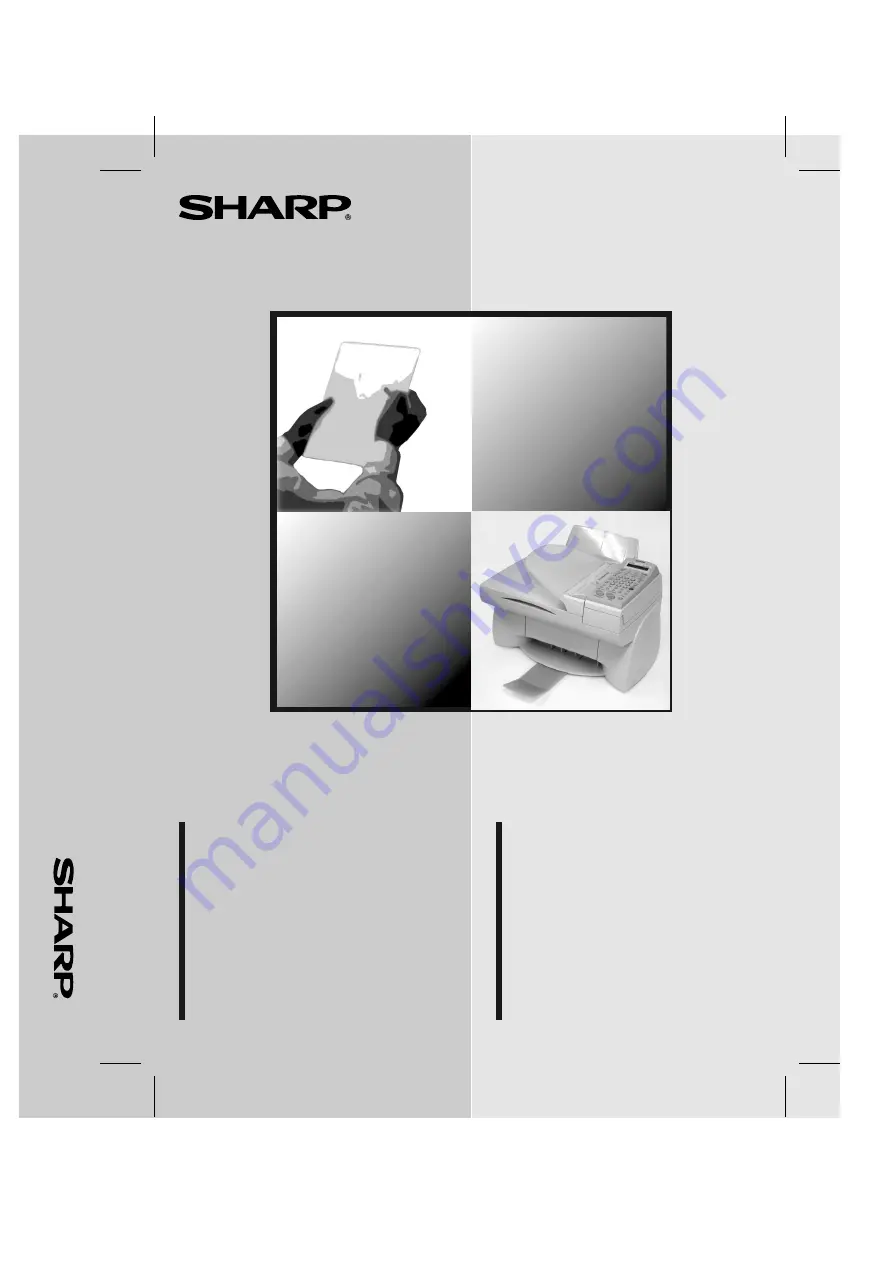
MODEL/ MODÈLE
AJ-5030
OPERATION MANUAL
MODE D'EMPLOI
COLOR MFP
AJ-5030
COLOR MFP
1. Installation
2. Copying
3. Sending Faxes
4. Receiving Faxes
5. Printing
6. Scanning
7. Answering Machine Hookup
8. Printing Lists
9. Maintenance and Troubleshooting
1. Installation
2. Copier
3. Envoyer des fac-similés
4. Recevoir des fac-similés
5. Imprimer
6. Analyse
7. Fonction Aiguillage du répondeur
8. Listes d'impression
9. Entretien et dépistage et résolution
de problèmes


































