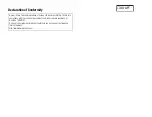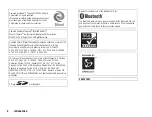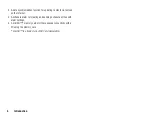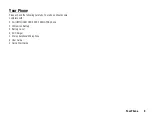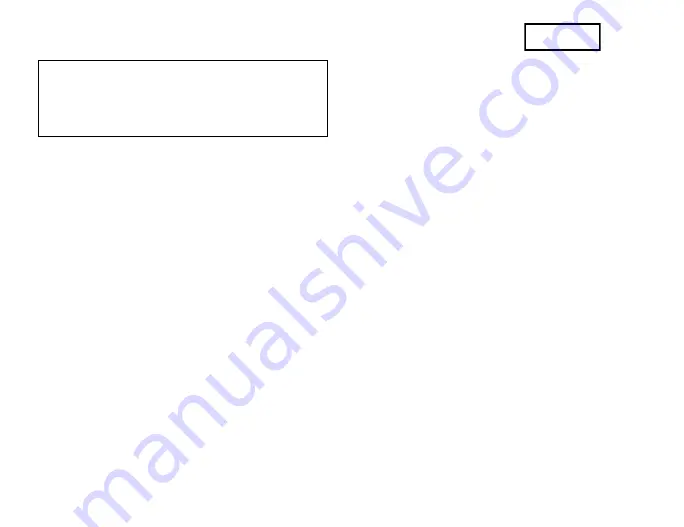
Declaration of Conformity
Hereby, Sharp Telecommunications of Europe Ltd, declares that this 703SH is in
compliance with the essential requirements and other relevant provisions of
Directive 1999/5/EC.
A copy of the original declaration of conformity can be found at the following
Internet address:
http://www.sharp-mobile.com
DRAFT
Summary of Contents for 703SH
Page 9: ...8 Contents ...
Page 11: ...10 Your Phone ...
Page 23: ...22 Navigating Functions ...
Page 31: ...30 Voice Call Video Call Functions ...
Page 35: ...34 Entering Characters ...
Page 37: ...36 Using the Menu ...
Page 73: ...72 My Items ...
Page 93: ...92 SIM Application ...
Page 117: ...116 Connectivity ...
Page 128: ......
Page 129: ...128 Safety Precautions and Conditions of Use ...
Page 131: ...130 Specifications and Optional Accessories ...
Page 135: ...134 Index ...