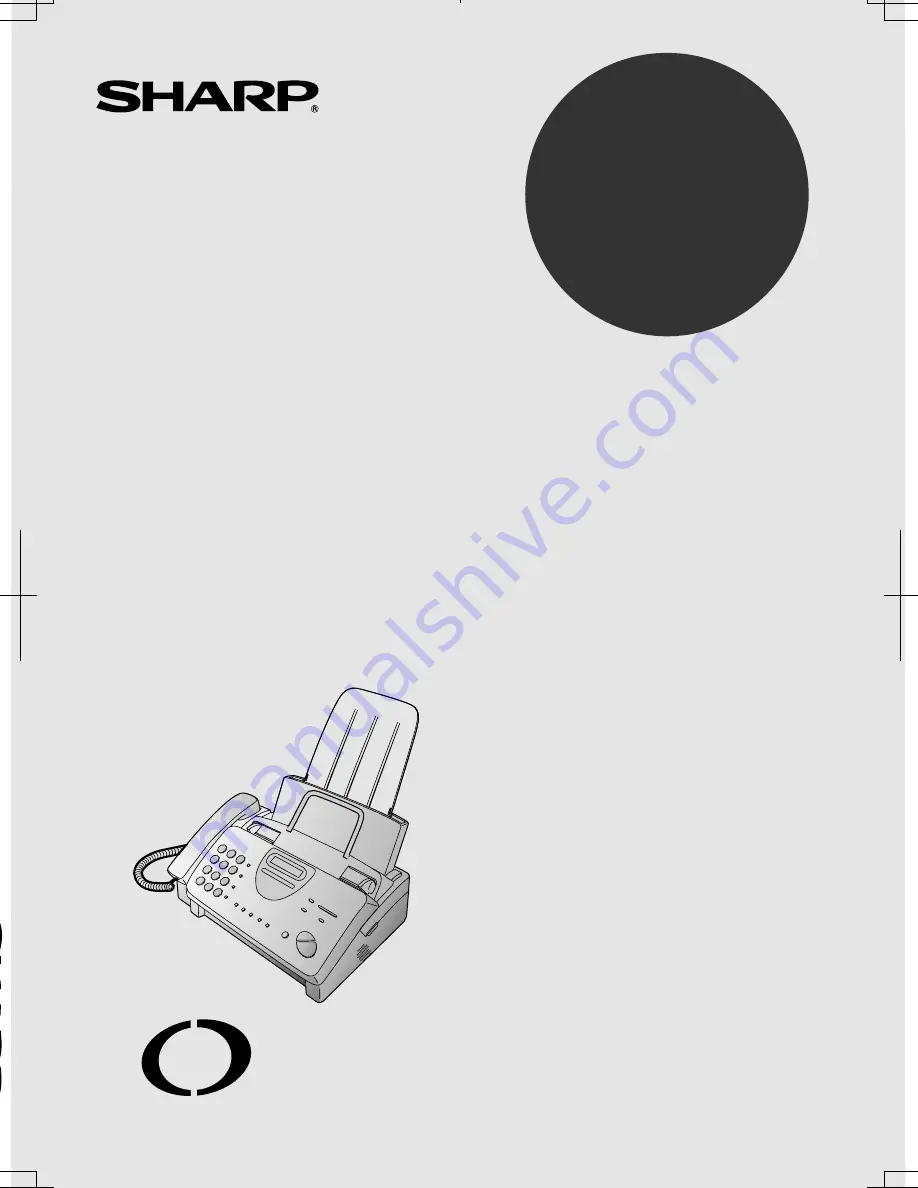
OPERATION MANUAL
FACSIMILE
MODEL
UX-340L
1. Installation
2. Setting Up and Using OpenLCR
3. Sending Documents
4. Receiving Documents
5. Making Copies
6. Making Telephone Calls
7. Answering Machine Hookup
8. Special Functions
9. Printing Lists
10. Maintenance
11. Troubleshooting
UX-340L
FACSIMILE
www.OpenLCR.com
open
LCR


































