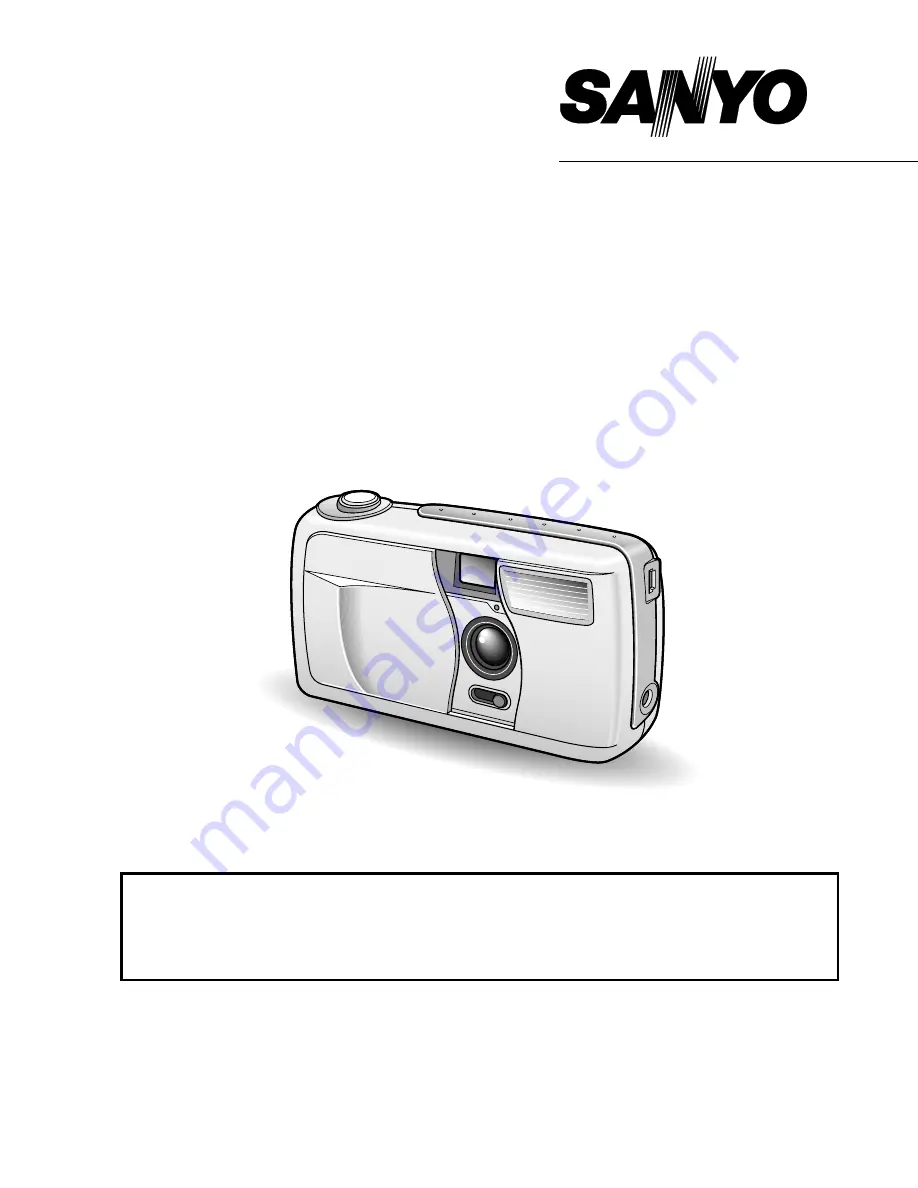
INSTRUCTION MANUAL
VPC-R1EX
VPC-R1E
VPC-R1
Digital Camera
Important note
This manual explains how to safely operate the digital camera.
Any information regarding only one of these products will be labeled as such.
Please read these instructions carefully before using the digital camera. Make sure
to read and understand the section “USING YOUR DIGITAL CAMERA SAFELY
AND CORRECTLY” from pages 3 to 12. Keep this manual in a safe place for later
reference.
Summary of Contents for VPC-R1
Page 87: ...SANYO Electric Co Ltd ...


































