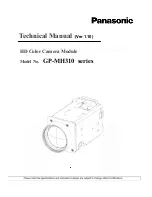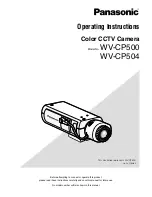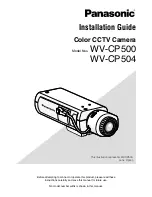INSTRUCTION MANUAL
BEDIENUNGSANLEITUNG
MANUEL D’INSTRUCTIONS
VCC-ZM400P
COLOUR CCD ZOOM camera
CCD-Farb-Zoomkamera
Caméra CCD COULEURS avec ZOOM
CCD
About this manual
Before installing and using the camera, please read this manual
carefully. Be sure to keep it handy for later reference.
Über diese Bedienungsanleitung
Lesen Sie bitte vor der Montage und dem Inbetriebnehmen der
Kamera zuerst diese Bedienungsanleitung sorgfältig durch und
bewahren Sie sie zum späteren Nachschlagen auf.
A propos de ce manuel
Avant d’installer et d’utiliser la caméra, veuillez lire ce
manuel attentivement. Gardez-le à portée de main pour
toute référence ultérieure.
L5AD2/XE
(VCC-ZM400P) GB 2002,
11,
28