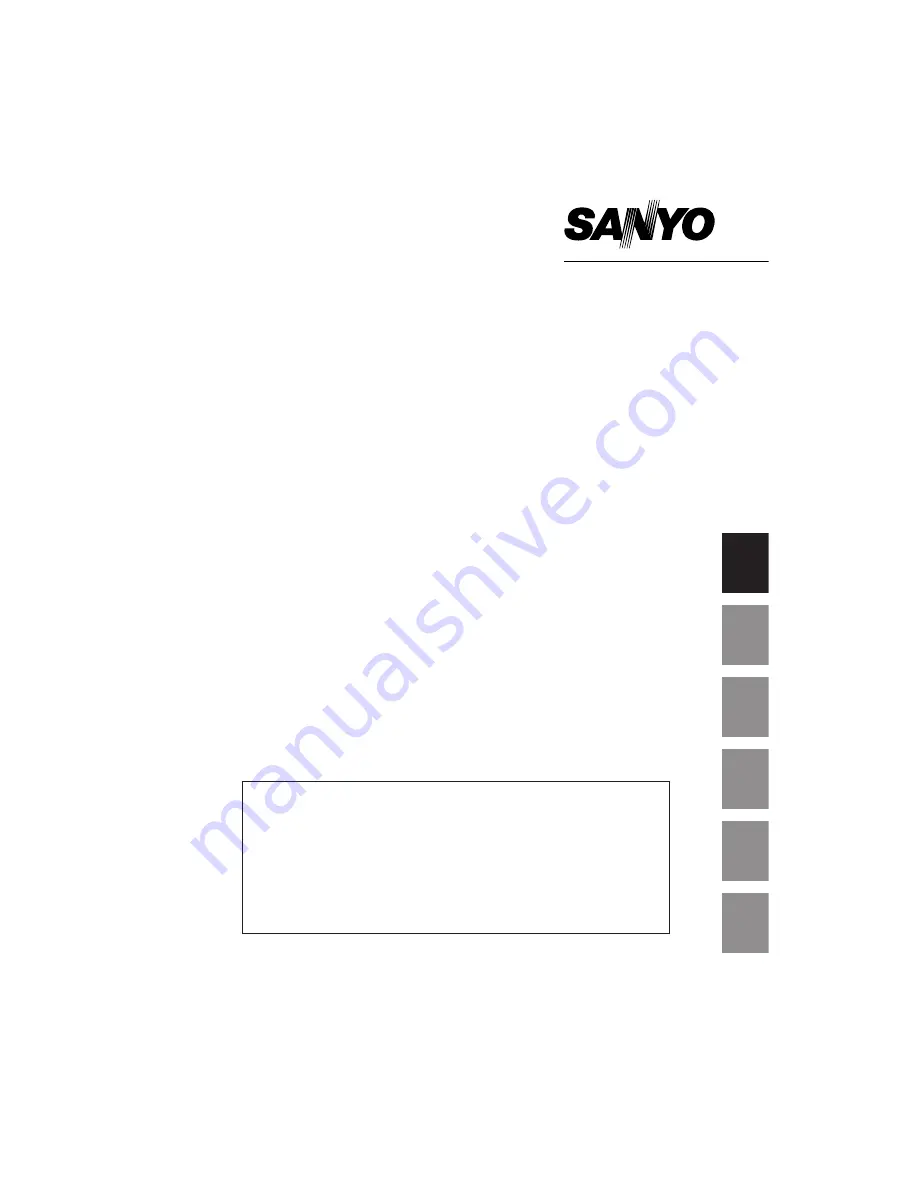
Memory Viewer
Slide Converter
This is the manual for the Memory Viewer function.
Read this manual thoroughly to operate the Memory Viewer
function.
First, read the owner's manual of the projector to understand
the basic operation of the projector and the safety
instructions.
The safety instructions in the owner's manuals should be
followed strictly.
English
Français
Español
Deutsch
Italiano
Owner's Manual
USB Memory
MODEL POA-USB02
日本語
Summary of Contents for POA-USB02
Page 2: ...2 ...
Page 5: ...Chapter 1 Preparation 1 Read this chapter before use 5 English ...
Page 7: ...Chapter 2 Memory Viewer 2 7 English ...
Page 14: ...14 ...
Page 15: ...Chapter 3 Slide Converter 3 15 English ...
Page 26: ......


































