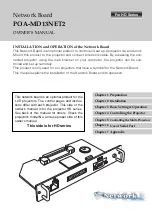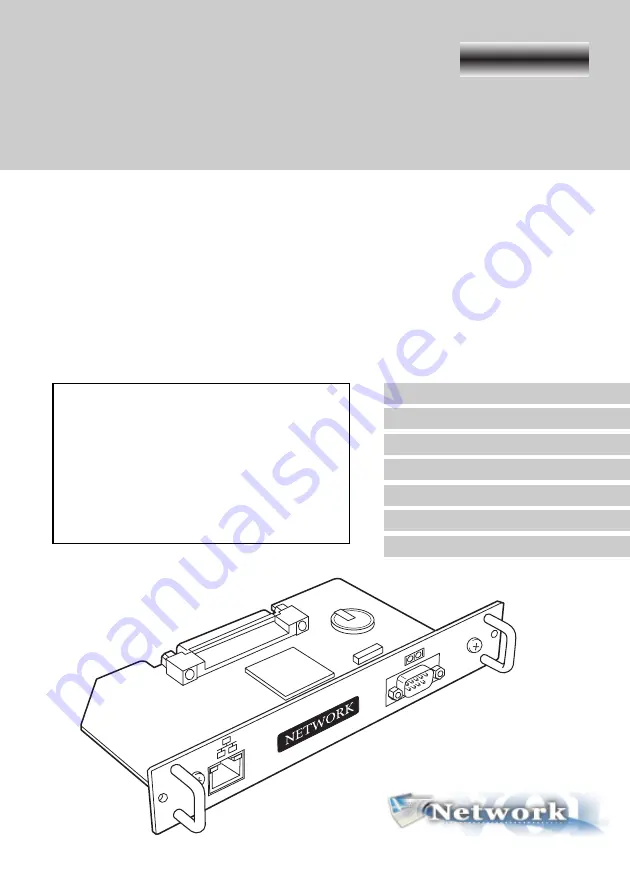
Chapter 1 Preparation
Chapter 2 Installation
Chapter 3 Basic Setting & Operation
Chapter 4 Controlling the Projector
Chapter 5
Controlling the Multi-Projectors
Chapter 6 Use of Serial Port
Chapter 7 Appendix
Network Board
POA-MD13NET2
OWNER’S MANUAL
INSTALLATION and OPERATION of the Network Board
This Network Board is an optional product to control and set up a projector via a network.
Mount this product to the projector and connect a network cable. By accessing the con-
nected projector using the web browser on your computer, the projector can be con-
trolled and set up remotely.
This product is only used for our projectors that have a terminal for the Network Board.
This manual explains the installation of the Network Board and its operation.
This network board is an optional product for the
LCD projectors. The control pages and instruc-
tions differ with each projector. This side of the
owner's manual is for the projector HD series.
See back of this manual for others. Check the
projector's model No. and use proper side of this
owner's manual.
This side is for HD series
For HD Series
Summary of Contents for POA-MD13NET2
Page 5: ...5 ENGLISH Chapter 1 Preparation 1 Network Board OWNER S MANUAL HD Series ...
Page 11: ...11 ENGLISH Chapter 2 Installation 2 Network Board OWNER S MANUAL HD Series ...
Page 21: ...21 ENGLISH 3 Chapter 3 Basic Setting and Operation Network Board OWNER S MANUAL HD Series ...
Page 33: ...33 ENGLISH Chapter 4 Controlling the Projector 4 Network Board OWNER S MANUAL HD Series ...
Page 61: ...61 ENGLISH Chapter 6 Use of Serial Port 6 Network Board OWNER S MANUAL HD Series ...
Page 79: ...79 ENGLISH Appendix B Q A Network Board OWNER S MANUAL HD Series ...
Page 87: ...87 Network Board OWNER S MANUAL HD Series ENGLISH Q A ...
Page 88: ...Printed in Japan Network Board Owner s Manual IDRM 165 Manufactured by SANYO Electric Co Ltd ...
Page 93: ...5 Network Board OWNER S MANUAL ENGLISH Chapter 1 Preparation 1 ...
Page 99: ...11 Network Board OWNER S MANUAL ENGLISH Chapter 2 Installation 2 ...
Page 108: ...20 Chapter 2 Installation ...
Page 109: ...21 Network Board OWNER S MANUAL ENGLISH Chapter 3 Basic Setting and Operation 3 ...
Page 119: ...4 31 Network Board OWNER S MANUAL ENGLISH Chapter 4 Controlling the Projector ...
Page 139: ...51 Network Board OWNER S MANUAL ENGLISH Chapter 5 Controlling the Multi Projectors 5 ...
Page 145: ...57 Network Board OWNER S MANUAL ENGLISH Chapter 6 Use of Serial Port 6 ...
Page 167: ...79 Network Board OWNER S MANUAL ENGLISH Appendix B Q A ...
Page 175: ...87 Network Board OWNER S MANUAL ENGLISH Q A ...
Page 176: ...Printed in Japan Network Board Owner s Manual IDRM 180 Manufactured by SANYO Electric Co Ltd ...