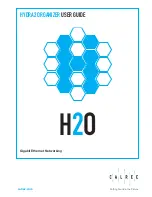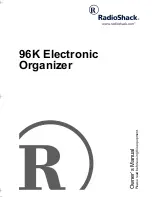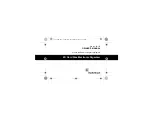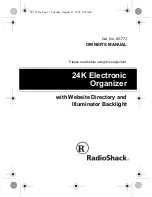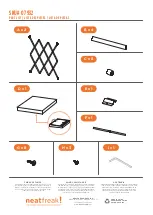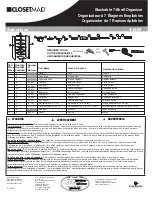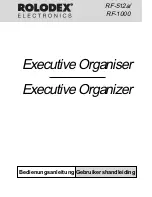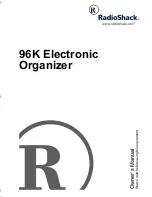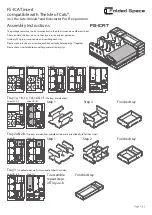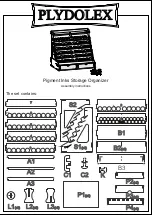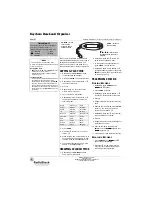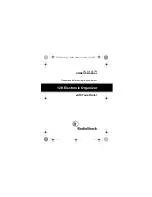OWNER’S MANUAL
This PJ-Net Organizer is an optional network product
for the projector. Mount this product to the projector
and connect a network cable. It enables a projector to
display the image data stored in the file server and the
screen image of the computer via the network. In addi-
tion, you can control and set up the projector remotely
by using the web browser.
This product is only used for SANYO projectors that
have a terminal for the PJ-Net Organizer.
This manual explains the installation of the PJ-Net
Organizer and its operation.
Chapter 1 Preparation
Chapter 2 Installation
Chapter 3 Basic Setting & Operation
Chapter 4 Controlling the Projector
Chapter 5 Network Capture & Viewer
Chapter 6 Controlling the Multi-Projectors
Chapter 7 Use of Serial Port
Chapter 9 Appendix
PJ-Net Organizer
®
ÑÄâá
Model No. POA-PN02
Summary of Contents for PJ-Net
Page 5: ...Chapter 1 Preparation 5 Network Unit OWNER S MANUAL ENGLISH 1 ...
Page 13: ...Chapter 2 Installation 13 Network Unit OWNER S MANUAL ENGLISH 2 ...
Page 25: ...3 25 Network Unit OWNER S MANUAL ENGLISH Chapter 3 Basic Setting and Operation ...
Page 37: ...Chapter 4 Controlling the Projector 4 37 Network Unit OWNER S MANUAL ENGLISH ...
Page 59: ...Chapter 5 Network Viewer Capture 5 59 Network Unit OWNER S MANUAL ENGLISH ...
Page 78: ...78 Chapter 5 Network Viewer Capture ...
Page 79: ...Chapter 6 Controlling the Multi Projectors 79 Network Unit OWNER S MANUAL ENGLISH 6 ...
Page 85: ...Chapter 7 Use of Serial Port 85 Network Unit OWNER S MANUAL ENGLISH 7 ...
Page 103: ...Appendix B FAQ 103 Network Unit OWNER S MANUAL ENGLISH ...
Page 113: ...113 Network Unit OWNER S MANUAL ENGLISH FAQ ...
Page 114: ...Printed in Japan 1AA6P1P3994 IDJW SANYO Electric Co Ltd ...