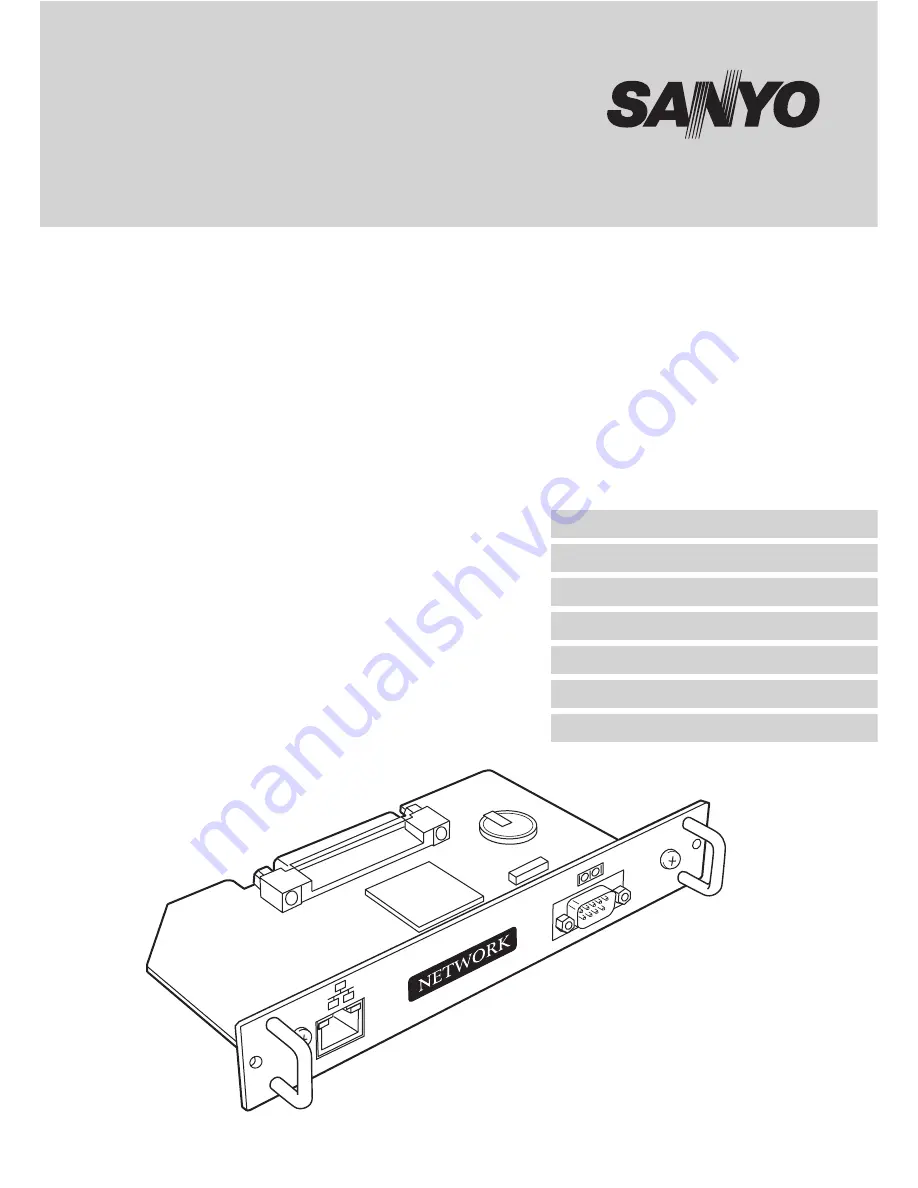
Network Board
POA-MD13NET2
OWNER’S MANUAL
INSTALLATION and OPERATION of the Network Board
This board is the Network Board to control and set up a projector via a network. Connect
a network cable to this board, and by accessing the connected projector using the web
browser on your computer, the projector can be controlled and set up remotely.
This board is only used for our projectors that have a terminal for the Network Board.
This manual explains the installation of the Network Board and its operation.
Chapter 1 Preparation
Chapter 2 Installation
Chapter 3 Basic Setting & Operation
Chapter 4 Controlling the Projector
Chapter 5
Controlling the Multi-Projectors
Chapter 6 Use of Serial Port
Chapter 7 Appendix
Summary of Contents for PDG-DHT100L - DLP Projector - HD 1080p
Page 5: ...5 Network Board OWNER S MANUAL ENGLISH Chapter 1 Preparation 1 ...
Page 11: ...11 Network Board OWNER S MANUAL ENGLISH Chapter 2 Installation 2 ...
Page 24: ...24 Chapter 2 Installation ...
Page 25: ...25 Network Board OWNER S MANUAL ENGLISH Chapter 3 Basic Setting and Operation 3 ...
Page 35: ...4 35 Network Board OWNER S MANUAL ENGLISH Chapter 4 Controlling the Projector ...
Page 55: ...55 Network Board OWNER S MANUAL ENGLISH Chapter 5 Controlling the Multi Projectors 5 ...
Page 61: ...61 Network Board OWNER S MANUAL ENGLISH Chapter 6 Use of Serial Port 6 ...
Page 83: ...83 Network Board OWNER S MANUAL ENGLISH Appendix B Q A ...
Page 91: ...91 Network Board OWNER S MANUAL ENGLISH Q A ...
Page 92: ...Network Board Owner s Manual IDRMD built in KT5AL a SANYO Electric Co Ltd ...


































