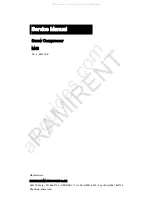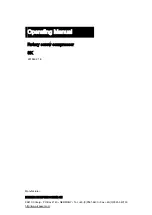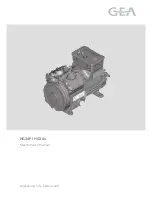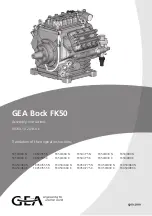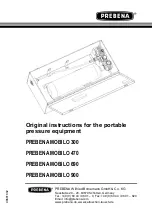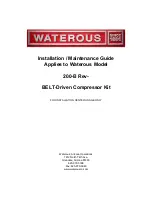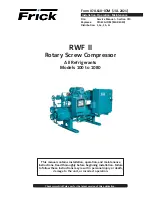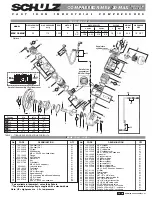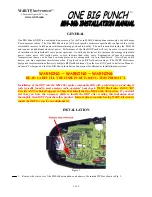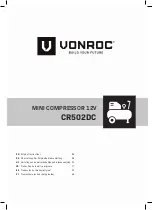INSTRUCTION MANUAL
MVP-85
About this manual
•
Before installing and using this unit, please read this manual
carefully. Be sure to keep it handy for later reference.
À propos de ce manuel
•
Avant d’installer et d’utiliser cet appareil, veuillez lire ce
manuel attentivement. Assurez-vous de le garder à portée
de la main pour référence ultérieure.
Acerca de este manual
•
Antes de instalar y usar este aparato, lea detenidamente
este manual. Asegúrese de guardarlo a mano para futuras
referencias.
Quad Compressor
English
GB
Compresseur quadruplex
Français
F
Compresor cuádruple
Español
E
L8QR5/US (MVP-85 GB) 1999. 8. 27